How to Stop Life360 from Tracking Your Location [9 Ways]
Life360 is a popular location-sharing app that provides real-time location information to track friends and family. While Life360 ensures safety and connectivity, there are times when users may want more control over their personal information.
![]()
If you wish to manage your privacy and prevent Life360 from tracking your location, continue reading. We assess nine effective methods to regain control of your location data, in order to balance connectivity and privacy. Whether it's to enjoy a moment of privacy or to protect your whereabouts from potential misuse. We will explore all potential solutions that will allow you to configure and prevent Life360 from tracking your location.
- Part 1: What Is Life360?
- Part 2: How to Stop Life360 from Tracking Your Location?
- Part 3: If I Turn off My location on Life360 Will It Notify?
- Part 4: Why People Want to Freeze Their Life360 Location?
- Part 5: The Potential Risks of Turning off Location Sharing
- Part 6: Track Your Kid's Location to Protect Them
What Is Life360?
Here’s everything you need to know about the Life360 application.
For starters, Life360 is a location-sharing or family locator application. Life360 enables users to share their live location with guardians and communicate with their loved ones through instant messaging.
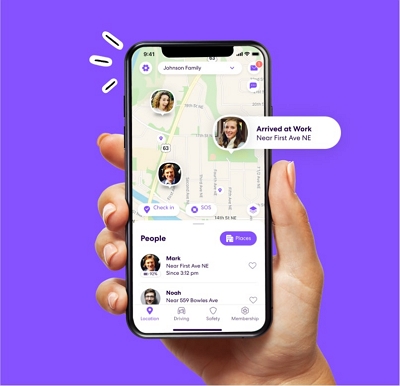
The app has become popular due to its comprehensive set of features to improve communication and safety among families. Life360 offers emergency response, real-time location tracking, automated check-ins and an initiative UI.
How Does Life360 Track Your Location
Life360 is among the leading location-tracking applications that provide real-time location updates for individuals and families. The app utilizes a variety of technologies and techniques to track and monitor the location of its users accurately.
Life360 tracks location through GPS technology that relies on a network of satellites to determine the precise location. In addition, the app also utilizes Wi-Fi and cellular network information to enhance tracking precision. By analyzing nearby Wi-Fi networks and cell towers, the app can determine the approximate location of a device even without a strong GPS signal.
How to Turn off Location on Life360 without Anyone Knowing?
Privacy concerns are at the forefront of many people's minds. This is why it’s important to know “how to turn off location tracking on Life360 without anyone knowing.” It's valuable for protecting your privacy or that of your loved ones.
1Disable Circle's Location Sharing
Life360 provides a platform for users to create private circles, typically consisting of family or friends, to share their locations seamlessly. However, there are instances where you wish to hide your location within a specific circle temporarily.
Launch the Life360 app on your device.
Head to the specific circle you want to hide your location from.
Click on the circle icon to access its settings.
Find the "Location Sharing" option and toggle it off.
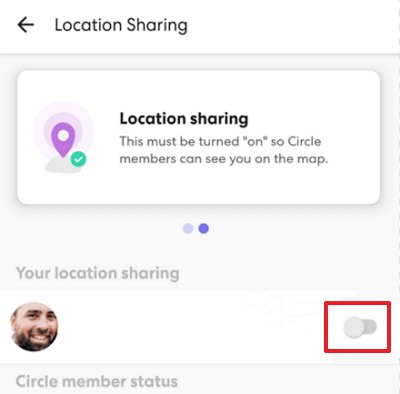
This method allows you to stop sharing your location within a specific circle with a notification “Location sharing paused”.
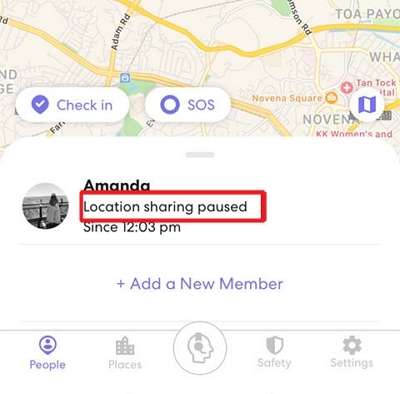
2Turn off Location Services
Almost all location-sharing apps, including Life360, rely on the location services of your device to provide accurate tracking. To put a stop to unwanted tracking, you can turn off your device location services.
Access the Settings on your device, then proceed to the Privacy & Security section.
Locate the 'Location Services' option.
Switch it off to disable location services.
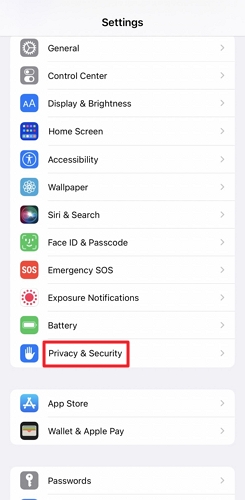
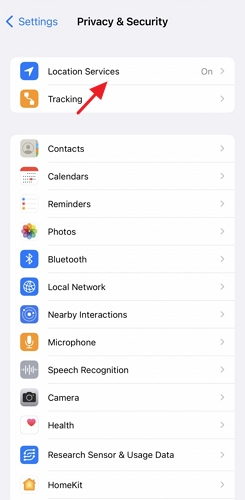
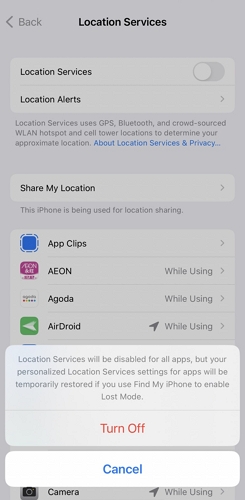
Disabling location services prevents the tracking app from accessing your device's GPS.
3Turn on Airplane Mode
Turning on Airplane mode is another instant solution to get rid of unwanted location sharing. Airplane mode turns off all wireless communications on a device, including GPS, Wi-Fi, and Cellular Network. You can access the Airplane mode shortcut in the notification panel and in settings with ease.
Head to the device Settings.
Toggle the button next to Airplane mode to turn it off.
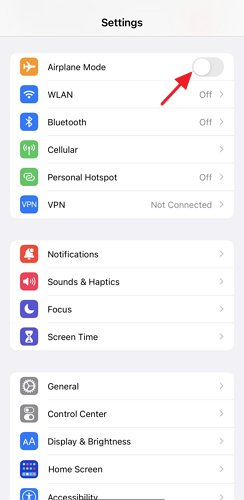
4Enable Low Power Mode
If you wish to have optimal control over your location sharing without completely disabling location services, enabling Low Power Mode is a good option.
Open the Settings app.
Click on Battery.
Tap on Low Power Mode and enable the feature.
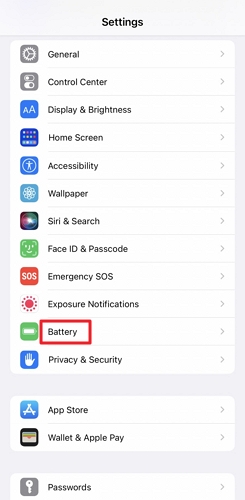
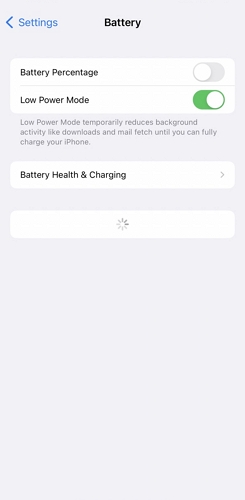
Enabling Low Power Mode will reduce background data usage and prompt you to use Wi-Fi for real-time location sharing.
5Turn off Background App Refresh
Background App Refresh periodically fetches new data and updates content in the background, even when you're not actively using them. To turn off location sharing via Life360, ensure that the feature is turned off.
Head to device Settings.
Locate Life360.
Tap on Background App Refresh and Disable it.
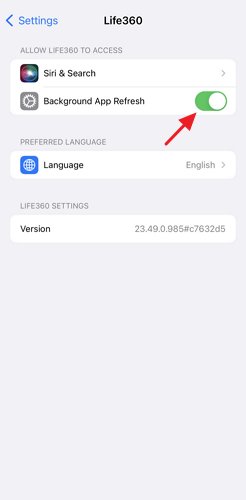
6Try a Fake Location App
A few techniques exist to trick Life360. You can use a fake location app to display the location of your choice instead of your actual location in Life360. Fake location app allows you to spoof your actual location and make it look like you are located somewhere else.
Fake GPS Location is highest rated app that allows you to set a virtual location different from your actual one. This is an effective way to hide your location from anyone without them noticing. In addition, You can also use a fake location to protect your privacy, as Life360 does not store your actual location.
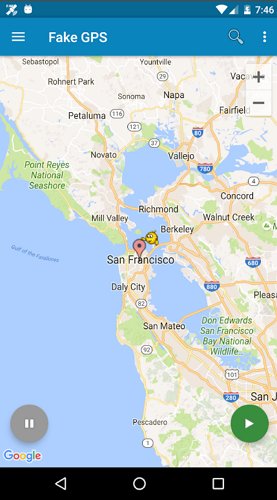
Fake location apps provide a more direct way to simulate a location different from your actual one within Life360.
7Use a VPN Service
You can also use a VPN to mask your IP address and make it look like you are in a different location. When using a location-sharing service with a VPN, the location-sharing service will get the IP address of the VPN server instead of your real IP address. This is because the VPN encrypts your traffic and routes it through a server in a different location.

8Use a Burner Phone
A burner phone can help maintain privacy on Life360 more comprehensively. A burner phone is a temporary device for short-term communication needs. These phones do not require conditional contracts or personal information. Burner phones are affordable and purchased with cash. There is no option for any sort of tracking on these devices.

9Delete Your Account
If you have serious privacy concerns and no longer want to be a part of the Life360 network, you can delete your account.
Go to the Life360 app and log in to your account.
Head to the "Settings" tab and then click on "Account".
Select the "Delete Account" option and confirm the choice.
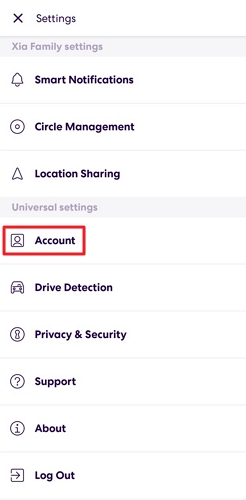
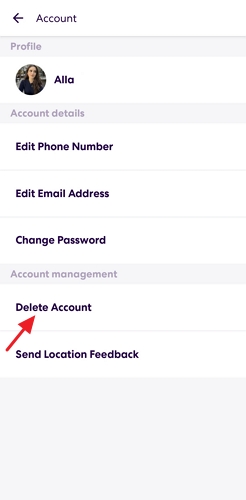
If I Turn off My location on Life360 Will It Notify?
Suppose you're using Life360 and thinking about turning off your location sharing with others. It's obvious to wonder if turning off your location will trigger any notifications for others. Yes, Life360 will share a pop-up “Location Sharing Paused” alert visible to every authorized member.
Certainly, you want to protect your privacy and location information without them knowing. In this case, we have discussed workarounds in the previous section to avoid sharing the exact location. For instance, you can fake your location or use a burner phone.
Why People Want to Freeze Their Life360 Location?
People often desire to freeze their Life360 location for various reasons, some valid and others perhaps less so. Here are some common motivations:
Eliminate constant tracking: For young adults, constant tracking of their location can feel intrusive and inhibit their sense of personal freedom.
Personal activities: Most users prefer to keep their personal visits, hobbies, or social interactions separate from their circles and thus may desire privacy.
Evading unwanted tracking: Sometimes, location sharing ends up in the wrong hands, so it is a good choice to freeze it. When users feel unsafe or stalked, freezing their locations can help deter potential pursuers.
The Potential Risks of Turning off Location Sharing
Tracking apps, including Life360, are used to enhance safety and respond to emergencies. When you turn off location sharing, it becomes difficult for family and friends to find you in an emergency. It's important to enable location sharing only when necessary.
- Lost Phone Tracking: If you lose your phone, having location sharing enabled significantly increases the chances of recovering it using apps like Find My Phone.
- Strained Relationships: People who use location sharing to arrange meet-ups or stay in touch might become concerned if you suddenly disable it.
- Limited Support: Families with older members or those with special needs often rely on location sharing during medical emergencies, falls, or other situations. Turning it off may prevent them from getting the help and support they need.
Track Your Kid's Location to Protect Them
In comparison with Life360, AirDroid Parental Control offers precise location information and effective parental control features. It includes a dedicated location tracker, live location sharing, location history, and geofencing features. The application offers tailored assistance to help parents keep their children safe.
![]()
AirDroid Parental Control allows users to manage their privacy as well as remotely track kids' location in real-time. The application is available for Android and iOS devices and provides a secure way to keep your loved ones safe.
Here's how to use AirDroid Parental Control:
Step 1. Download the AirDroid Parental Control app from the Google Play Store or App Store and create an account. You can also visit the web version at webparent.airdroid.com directly.
Step 2. Launch AirDroid Parental Control on your smartphone. You will be directed to the sign-up page. Create an account and log in.
Step 3. To monitor your child's real-time location, you should download AirDroid Kids on their phone. After installation, launch AirDroid Kids and enter the pairing code to bind the device. You will then need to configure some necessary settings.
Final Remarks
You should consider certain things if you wish to turn off location sharing. It is acceptable to want privacy and autonomy, but it’s equally important to consider safety and communication implications when making this choice. The decision to turn off location sharing on tracking apps like Life360 carries both advantages and potential risks.
It's important to have a family member or friend aware of your plans and where you are at all times. Make sure to check in regularly with them to let them know you're safe. Moreover, It's also a good idea to have a backup plan in case you lose your phone or run out of battery.
FAQs
Here’s how to stop or freeze your location on Life360
1. Navigate to Android Settings and head to Apps.
2. Select Life360 and click on Permissions > Location.
3. Pick "Deny" or "Ask every time" to block access to Life360.

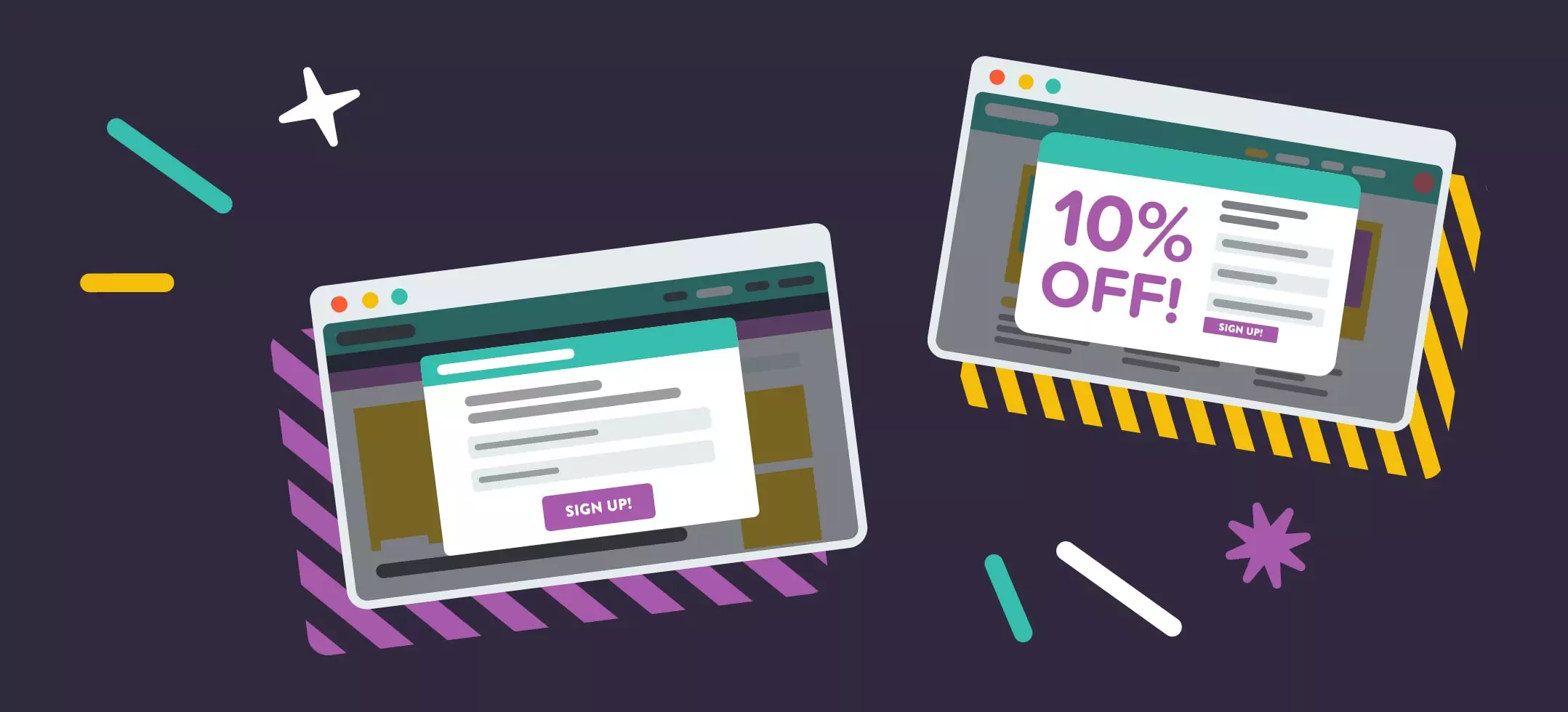
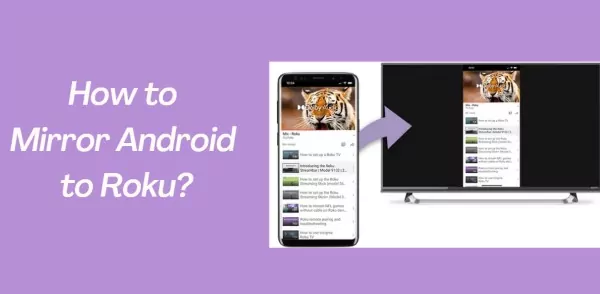

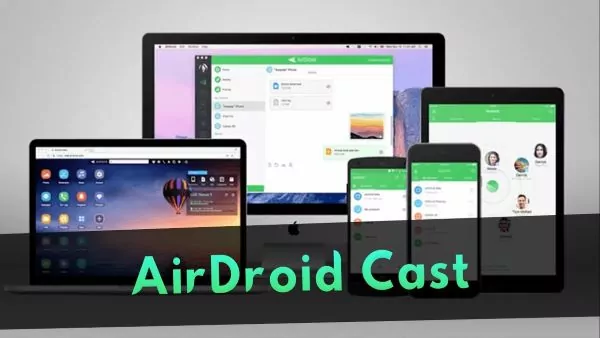
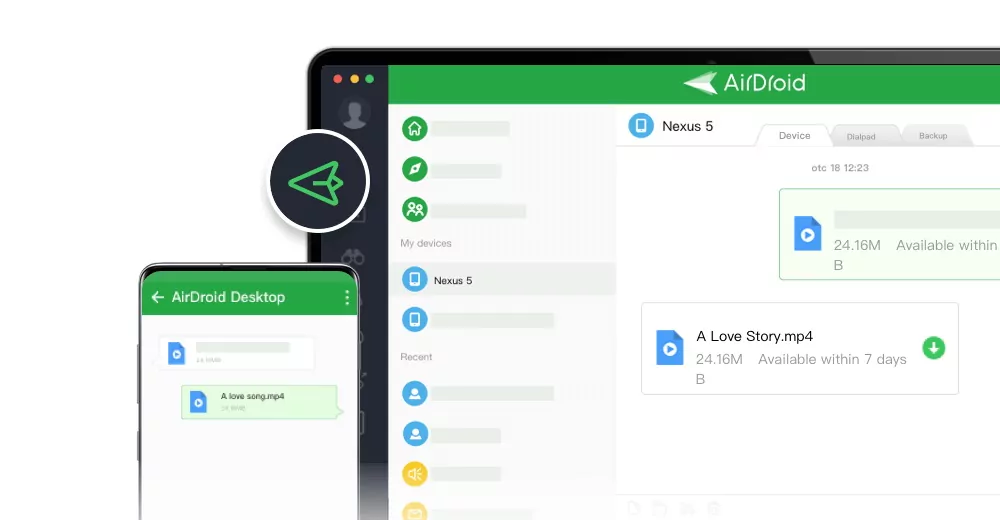
Leave a Reply.