[2023] How to Read WhatsApp Messages without Blue Tick?
Many people ask: how to read WhatsApp messages without a blue tick? It is a serious question because privacy has become a primary concern for people using WhatsApp. For instance, if you are sick and don't want to respond to your manager until morning, you can skip reading the message on your WhatsApp.
There are numerous reasons to disable blue ticks on WhatsApp. However, the primary goal is to read secretly and maintain your privacy. In this article, it will give you multiple options in a step-by-step approach to achieving your goals. Read on!

- Part 1 : What Does Blue Tick Mean?
- Part 2 : Why Do People Disable Blue Ticks on WhatsApp?
- Part 3 : How to Read WhatsApp Messages without Blue Tick?

- Part 4 : How to Know if Someone Read Message on WhatsApp Without Blue Tick?
- Part 5 : Pros and Cons of Disabling Blue Tick on WhatsApp
- Part 6 : FAQs about Blue Ticks on WhatsApp
What Does Blue Tick Mean?
A blue tick is an integral part of WhatsApp messages, indicating that the recipient has received and viewed the message. It shows that you have successfully sent the message, and the recipient on the other end has read it.
So, once the grey ticks turn into blue ticks, you expect the recipient to reply. The good news is that you can disable the grey or blue ticks and read the message without letting the sender know about it.
Why Do People Disable Blue Ticks on WhatsApp?
WhatsApp is a highly secure iOS, Android, and desktop computer application. For instance, you can use a WhatsApp application on Windows 10 and 11. The app uses end-to-end encryption to protect your messages and media files.
The purpose of end-to-end encryption is to ensure no one can decrypt your messages or media files shared with your contacts. Still, people feel concerned about their privacy and want to disable the grey or blue ticks.
The good news is that you can read messages without blue ticks and maintain your privacy. You can disable the blue tick if you have lost interest in reading messages, don't want to reply earlier or read the messages without responding to the sender.
How to Read WhatsApp Messages without Blue Ticks?
There are multiple ways to read WhatsApp messages without blue ticks. However, some of them are unreliable and inefficient. In this section, we will give you securer options to read messages without letting the sender know about them. So, without further ado, let us delve into details.
1. Via AirDroid Personal
AirDroid Personal is an all-inclusive solution to manage your smartphone, which can help you effectively solve the problem of how to read WhatsApp messages without a blue tick.
With AirDroid Personal, you can receive WhatsApp messages on AirDroid Personal and read them without letting the sender know whether you have received or read the chats. In addition to WhatsApp, you can receive SMS and other notifications.
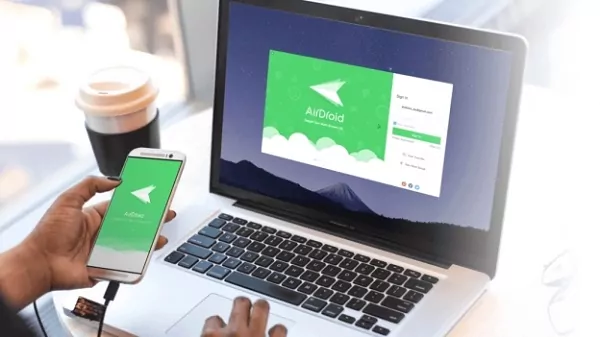
As a cutting-edge app, AirDroid Personal supports other advanced features that might surprise you. It enables you to transfer files, monitor the camera, mirror screen between multiple devices, and remote control a phone from your computer.
Key Features of AirDroid Personal
- Sync phone notifications to computer, receive and send SMS (Whatsapp, Telegram, Skype, etc.) on computer.
- Make calls on PC.
- Manage SMS from PC: close and mute connection alerts.
- Check call logs
AirDroid Personal is an easy operation solution which helps you read WhatsApp messages secretly without the sender knowing. Let's check how you can use read WhatsApp messages without a blue tick just within a few minutes:
- Step 1.Download AirDroid Personal
- Download and install AirDroid Personal App on your PC and phone, then register and log into an account on both devices.
- Step 2. Connect Phone to Computer
- Connect your phone and computer via Local Connection Mode or Remote Connection Mode.
- Step 3. Set the AirDroid App
- Go to Security and Remote Features on your phone. Then click Desktop "Notif" to grant permission from your mobile app.
- Click the AirDroid button once you view the Notification access screen. Tap the Allow Notification Access Button.
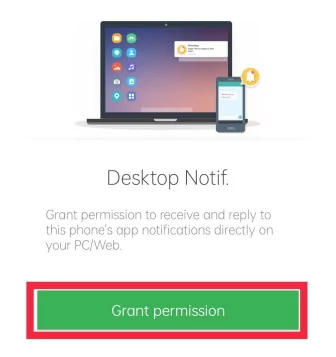
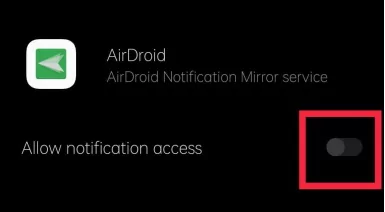
- Step 4. Start Viewing WhatsApp Messages without Blue Tick
- Confirm the permission to receive notifications on your desktop; then, when there are messages from WhatsApp, you can view them via the Notification feature.
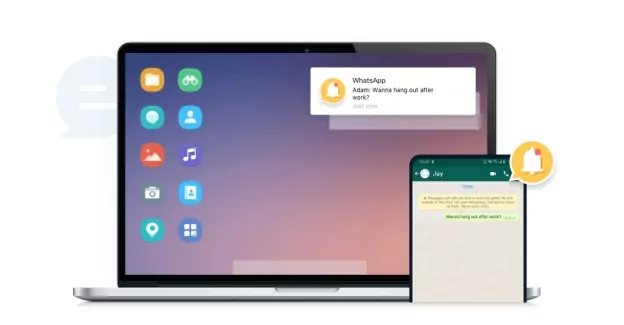
2. Via Notification Bar
Do you want to read WhatsApp messages without a blue tick? Here is a feasible way to read them, which via the notification bar. The purpose is to read it from your phone's notification bar and avoid opening the message. That way, you can prevent the blue tick.
After you enable the notifications feature, you can preview the WhatsApp messages with the sender's name on your phone screen, even if your phone is locked. You can also swipe down the notification bar to read the WhatsApp messages one by one.
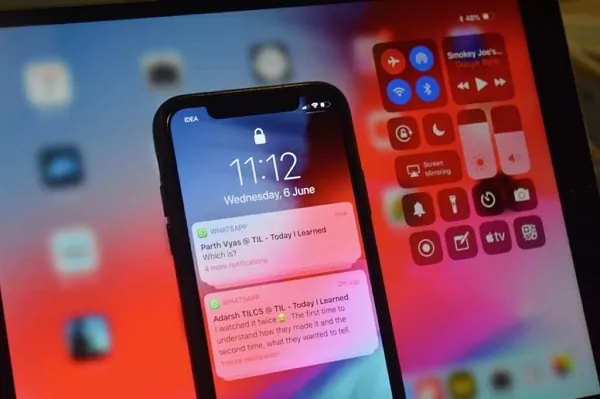
However, if the WhatsApp messages you receive exceed the preview limit, you cannot see all the content in the notification bar. You can only click on the conversation to view all messages.
In addition, if you accidentally click or tap the notification, it will open the message in the WhatsApp application, and the app will automatically turn the grey ticks into blue ticks. Therefore, you have to carry out the process carefully to avoid problems.
3. Via Airplane Mode
Airplane mode is another method to read WhatsApp messages without a blue tick. Enable this feature on your smartphone, tablet, or PC will disable cellular, Bluetooth, or Wi-Fi connectivity, and then nothing you do will cause the network to respond.
When you receive WhatsApp messages on your phone, please don't open it immediately. Instead, swipe down your phone to turn on Airplane mode and then open the chat message to see the content. In this case, you can read the messages on WhatsApp without a blue tick.
Airplane mode is an excellent feature to avoid blue ticks. However, you won't receive any notifications and messages when it's on, and you can't make or receive texts and calls or surf the internet.
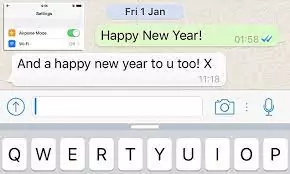
4. Via Disabling the Read Receipts Option
The Read Receipts option is a built-in feature of the WhatsApp application. It enables you to turn your send or receive messages status to grey and blue ticks. A single grey tick means the sender has successfully sent a message.
The double grey ticks mean the app has successfully delivered the message on the recipient's device. The double-blue ticks indicate the recipient has received and read the messages. There is a way to turn off the read receipts for reading WhatsApp messages without blue ticks; just try the following steps:
1. Go to the three-dot button and tap Settings.
2. Click on Privacy.
3. Find the "Read receipts" option.
4. Turn off the button.
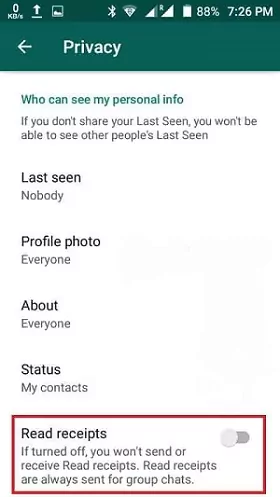
5. Use the WhatsApp Pop-Ups
A popup notification appears on your desktop computer, browser, smartphone, tablet, iOS device, etc. The purpose is to quickly read the message without opening the app. So, this is another suitable method to read WhatsApp messages without a blue tick. Here is how you can enable popup messages.
1. Go to your smartphone settings
2. Tap notifications and go to More Notifications Settings.
3. Turn ON the notification on the screen
4. Open WhatsApp and tap in the upper right corner
Now, click or tap settings and go to notifications
Select Always Show Popup
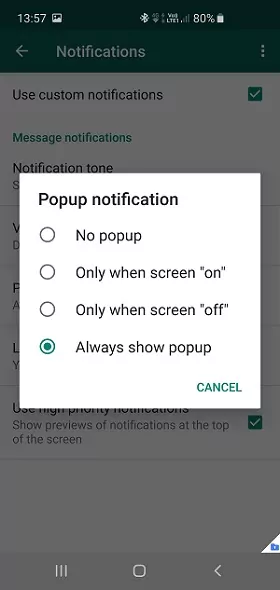
6. Get A WhatsApp Widget
You can read WhatsApp messages without a blue tick using a WhatsApp gadget. It is one of the most straightforward methods because it only requires you to add the widget to your smartphone's home screen.
You can read messages via the widget but make sure you are void-tapping the message. Otherwise, you can't avoid the blue tick. You can even use the widget to recover your deleted messages.
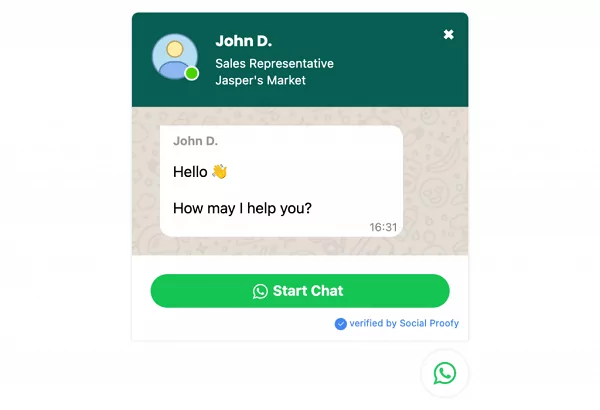
How to Know if Someone Read Message on WhatsApp without Blue Tick?
If you want to know whether someone has read messages on WhatsApp without a blue tick, a simple method is to send a voice message. When you send a voice clip-over, you will see the grey tick turn blue after the receiver hears it. Although this is a reliable short-term method, sending a voice clip after every message is daunting, time-consuming, and frustrating.
Pros and Cons of Disabling Blue Tick on WhatsApp
Disabling WhatsApp blue tick is a popular option for many users. It gives users more freedom and convenience in chatting. However, turning off this feature comes with benefits and drawbacks. Let's see what they are.
Pros
- Keep a sense of security.
- Help users reduce wasting time on sending or receiving ineffective messages.
- WhatsApp will not show your incoming message's status as a double-blue tick representing read receipts if you read the message.
- The contact that you are chatting with can only see a double-grey tick on each message.
Cons
- You cannot see the read receipts of the contact that you're talking with.
- You won't know whether the contact read your message if they don't reply to you.
- Reduce efficiency in conversations
- Emergencies may be delayed
Final Words
Disabling the double blue ticks is an essential WhatsApp feature. Most prefer this feature because they don't want others to know about their WhatsApp activities. Although you can use the built-in WhatsApp feature to turn off the read receipts, you can't disable blue ticks for voice messages or clips.
Therefore, we recommend using dedicated software or an app like AirDroid Personal to fully maintain your WhatsApp privacy. Also, AirDroid Personal has numerous features to manage your device and achieve your goals.
FAQs about Blue Ticks on WhatsApp
Three situations can explain if you see WhatsApp messages with one or two grey ticks.
First, if you see one single tick, it means that your messages were sent successfully.
Second, if you see two grey ticks, your sent messages are delivered to the contact's phone.
Third, if you turn off the "Read Receipts" feature, the messages you read will always be shown as two grey ticks.

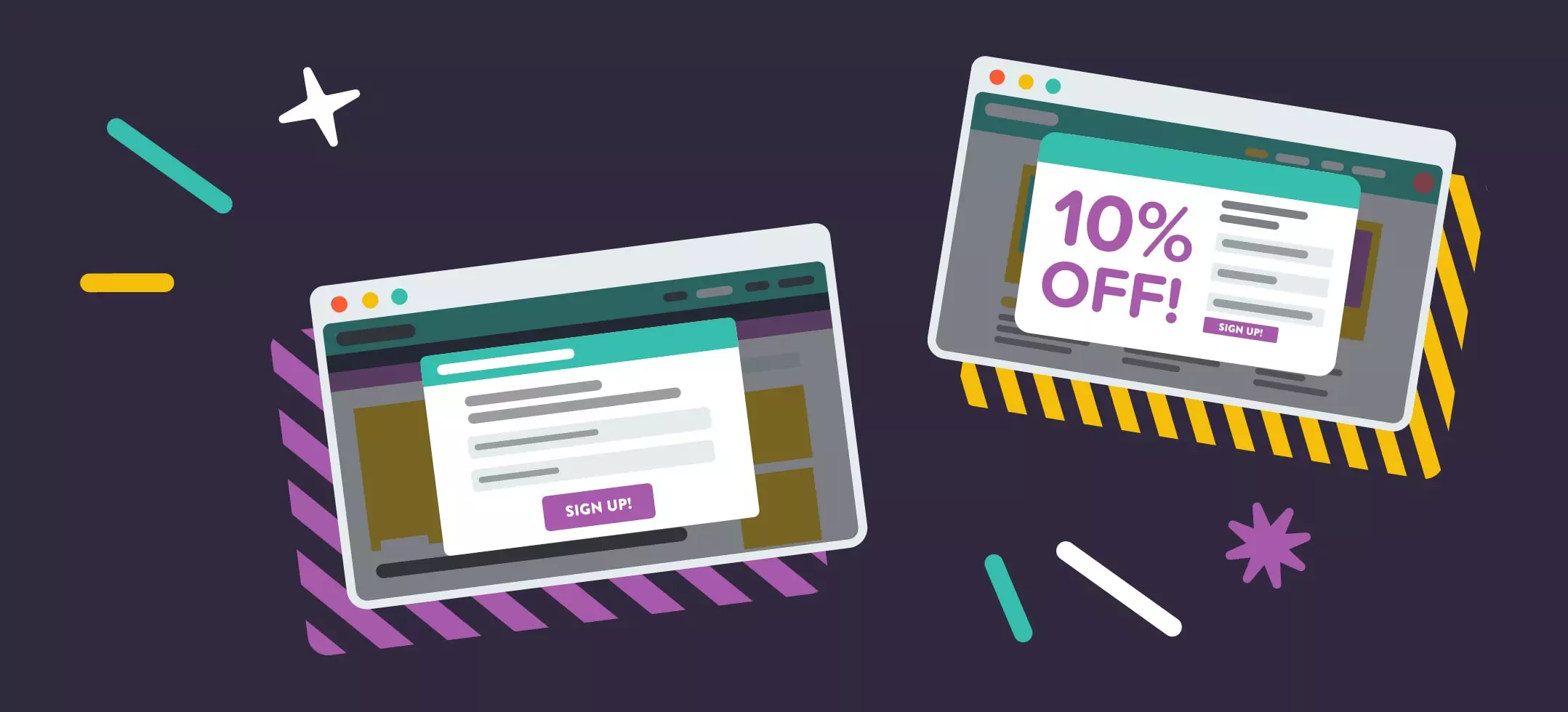
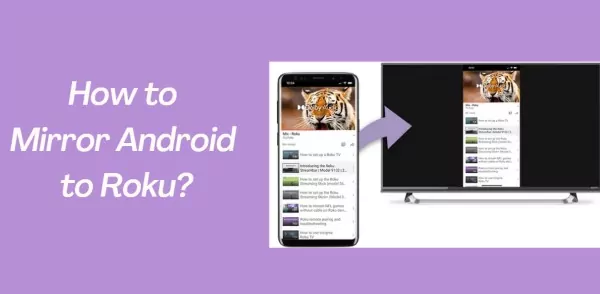

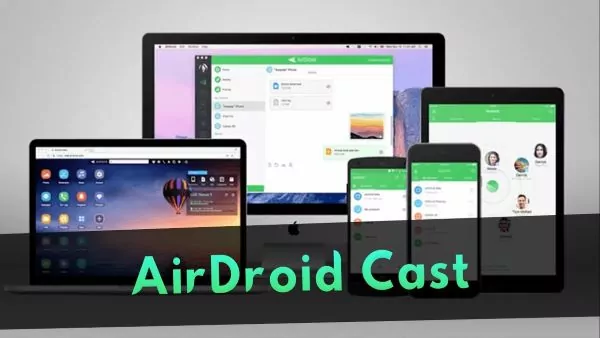
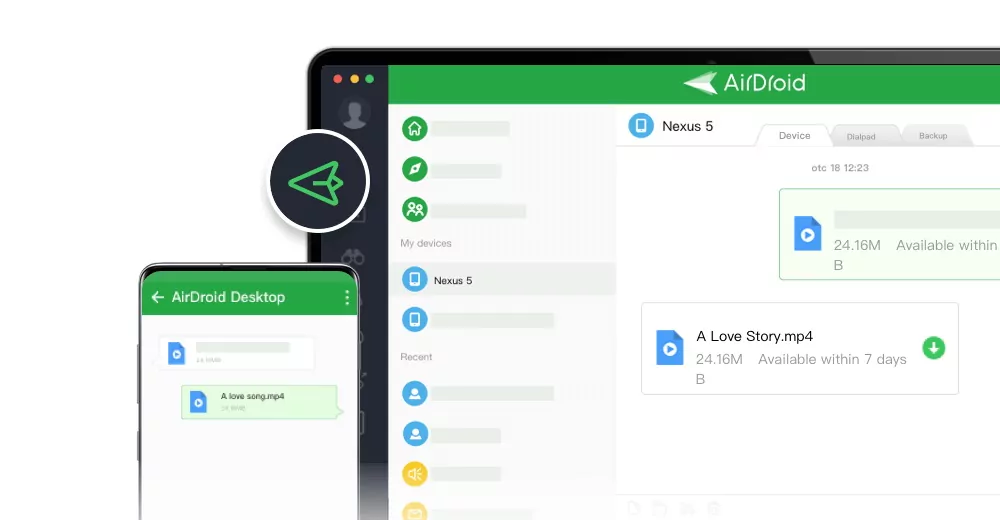
Leave a Reply.