Efficiently Monitor Application Data Usage on Corporate Devices
Data usage is the amount of data we consume while browsing the internet through smartphones, tablets, laptops, and other digital devices. Data is consumed when we do web research, stream videos online, download various files, and use apps.
In the corporate sector, it is significant for admins to monitor data usage by applications to save costs and improve work productivity. Businesses must create employee data usage policies and strictly implement the policy rules to prevent excessive data usage.
1 4 Reasons to Monitor the Data Usage by Application
Cost control: Monitoring data usage on enterprise devices identifies unnecessary data consumption by employees and the extra costs paid for such use. It eliminates redundant data storage and helps admins optimize their budget by analyzing required data bandwidth monthly and purchasing a reasonable package, fulfilling required data usage.
Security: Monitoring data usage on corporate devices helps admins recognize suspicious and vulnerable activities on employees' devices and take immediate action to save the devices. Monitoring data usage ensures that employees are sharing corporate data with authorized resources. Data monitoring also results in optimized internet usage by employees, enabling them to access only necessary and known web pages.
Productivity management: Enterprises can identify and eradicate the bottlenecks of device performance by efficiently monitoring and managing data usage on employee's devices. Admins can compare the work done with the data usage analytics to analyze how much-focused work employees do. It will help them optimize data usage and improve work productivity and user experience.
Compliance: Compliance means to ensure you are following the regulations and industry standards. Data usage monitoring is crucial in helping businesses create data usage policies. Regular audits of data usage on company devices result in compliance with industry regulations.
2 How to Monitor/Track App Usage of Corporate Devices?
AirDroid Business MDM solution provides app management feature which allows you to monitor data usage by application on your managed devices, remote update, install and uninstall apps. Administrators can remotely monitor and control the devices from a central location, ensuring optimal device usage and compliance with the industry.
Overview
How to know data usage of Androird fleets? From the AirDroid Business dashboard, click on the “Workbench” tab from the top menu and select the “Reports” tab. This tab will help you view and download the data usage reports of each device. You can schedule reports to get regular updates about device usage.
You will find the data usage report option in the “report” tab. It is the most critical tab that will allow you to download data usage history. In this tab, you will get the analytics in two ways.
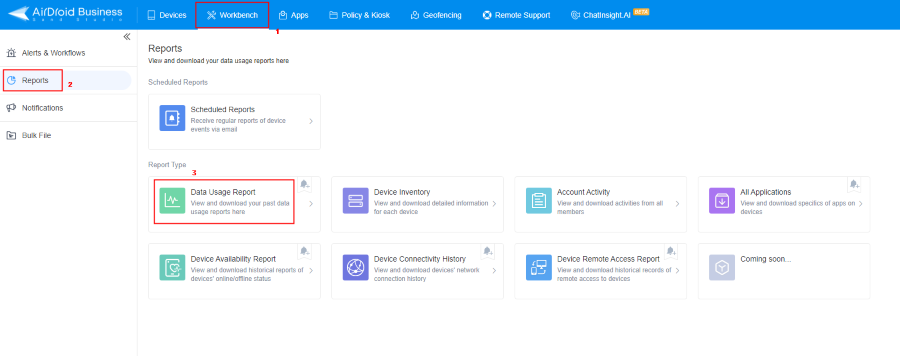
A line chart will show the routine data usage history on the screen, while you can also see the digits telling you the data usage of the past seven days, thirty days, and the previous day's total. It will also display the average data usage of each device on the last day.
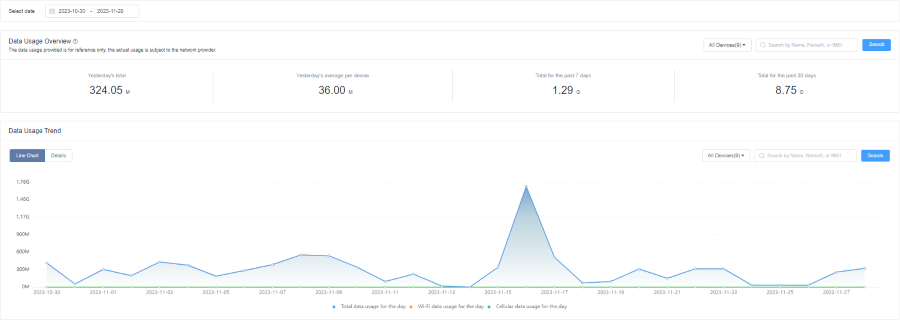
Which apps use the most data?
AirDroid Business allows admins to check the details of apps that consume maximum data to focus more on and control these apps' usage.
After reviewing the list of top 10 data-consuming apps, you can click on each to check the data usage details. Admins can remove such apps; if necessary, they can limit the use of such apps for official purposes only. For example, YouTube videos consume extensive data, so admins can restrict YouTube access on employees' devices or regularly monitor the YouTube app's usage on their devices to control it.
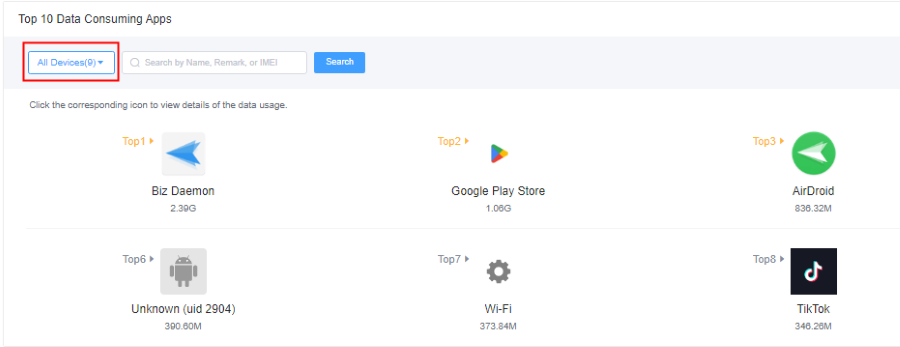
Data usage status for all managed devices
AirDroid Business helps administrators get insights into every employee's device usage separately and take instant actions to avoid massive data usage. It also helps them to secure the devices from accessing malicious websites and unnecessary downloading.
Select the “All Devices” option from the drop-down list. It will display a list of enrolled devices with total data usage and the top five data-consuming apps' data usage on each device.
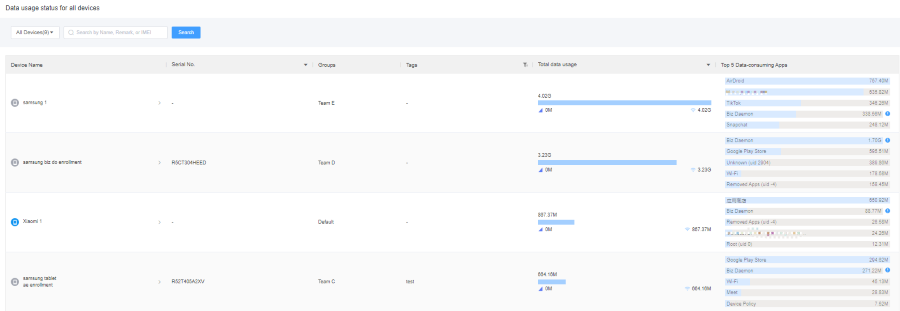
Create data usage alerts and workflows
AirDroid Business provides various alerts like battery temperature, charging status, device, and app cellular data usage, SIM card inserted or removed alert, and online / offline status. Some crucial alerts and workflows to optimize data usage are:
- Step 1.Choose alert type
- The first step is to choose the alert type as “device cellular data usage” as we are currently concerned.
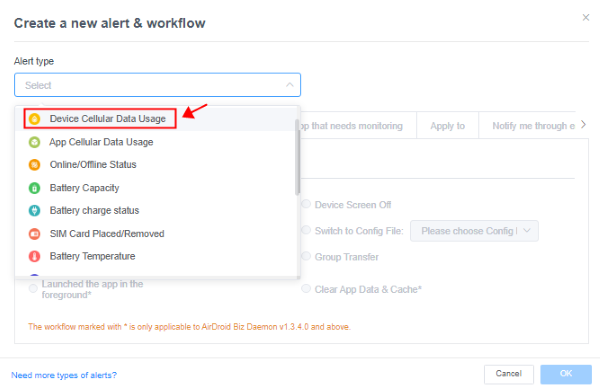
- Step 2.
- Then, you can set various workflows to control it.
- Switch to the kiosk config file automatically: You can set a specific data usage limit for each device. When the device exceeds the set amount, AirDroid Business will automatically switch the device to kiosk mode. It can ensure work continuity with business apps while restricting distracted and unnecessary apps, resulting in enhanced productivity.
- Send a data usage warning notification: Admins can also set a warning notification for devices exceeding a certain amount. When a device reaches the data usage limit, a notification will trigger on that device, alarming employees to avoid unnecessary data consumption.
- Notify the IT administrator: AirDroid Business also enables admins to get a notification by email when a particular device reaches the data limit. It allows IT teams or admins to take action and check device usage reports to inquire about the employee and warn him to control excessive use.
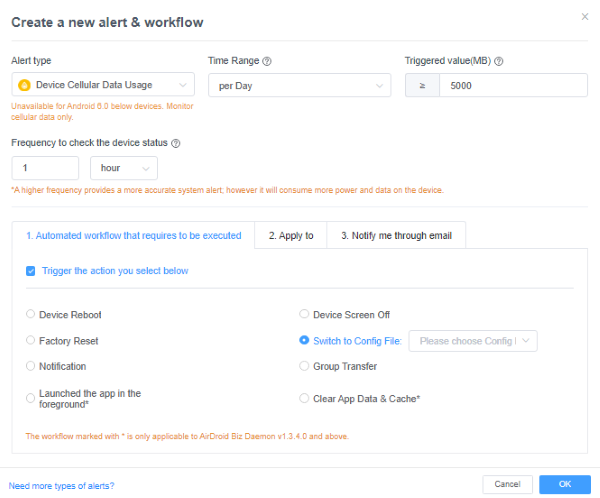
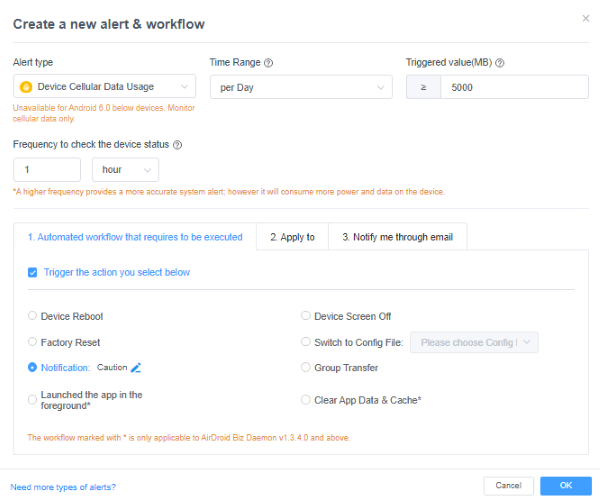
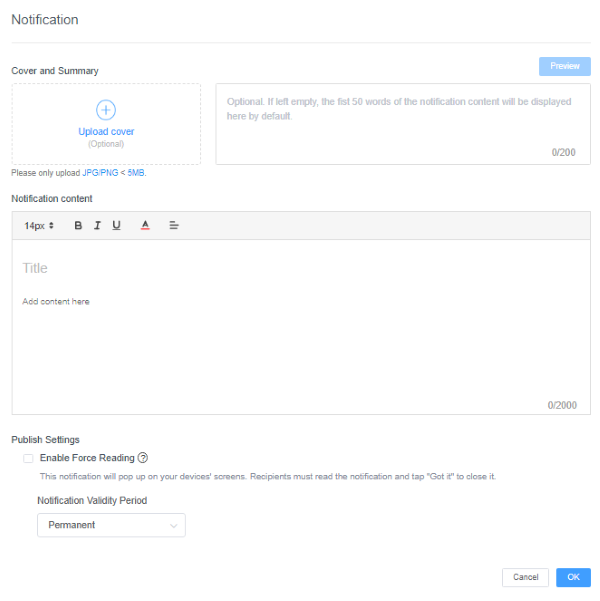
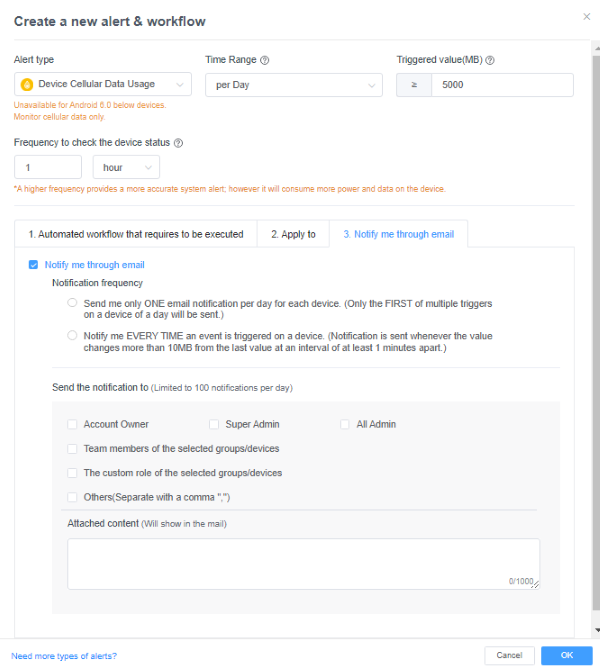
3 How to Check Android Data Usage?
Note:
- These methods are effective for device users, which means that employees can check the data usage of devices directly
Option 1. Check data usage on Android from Settings
- Step 1.Open "Settings"
- Open the Settings tab on your Android phone and scroll down to find and select the 'Apps' option.
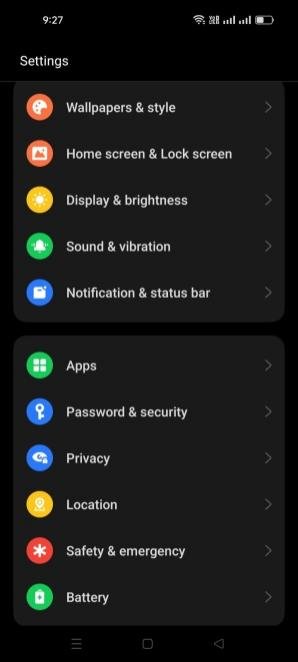
- Step 2.App Management
- The app management tab will display a list of all the installed apps on the device.
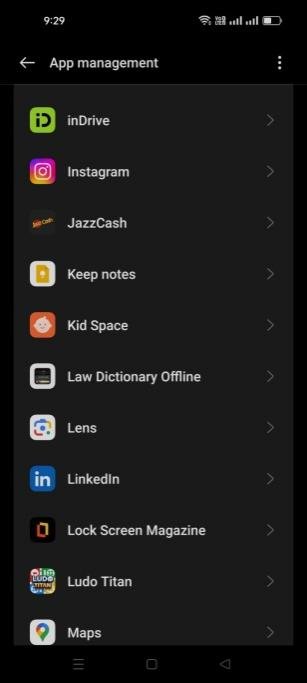
- Step 3.View App Usages
- Open any apps from the list and find the data usage tab on the screen. You will see the amount of data used here. For further details, you can also click on the data usage tab.
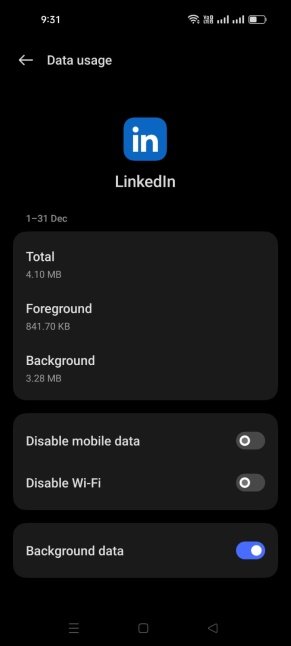
Option 2. Pixel phone and stock Android phone
- Step 1.Open "Network & Internet"
- To check the data usage on the Google Pixel smartphone and the Android devices running the stock version, select the ‘Network and Internet’ tab from the device ‘Settings’ option.
![]()
- Step 2.
- Select the SIMs option in the Network and Internet tab.
![]()
- Step 3.
- Scroll down to find the App data usage option in the menu and select it.
![]()
- Step 4.
- Open the app data usage tab, and you will see a graph showing each app's data usage. You can also choose the duration to see data usage in a specific period.
![]()
Option 3. Samsung devices
- Step 1.Open "Settings"
- Click on the Settings icon from the main menu of your Samsung device and scroll down to find and select the Connections tab.
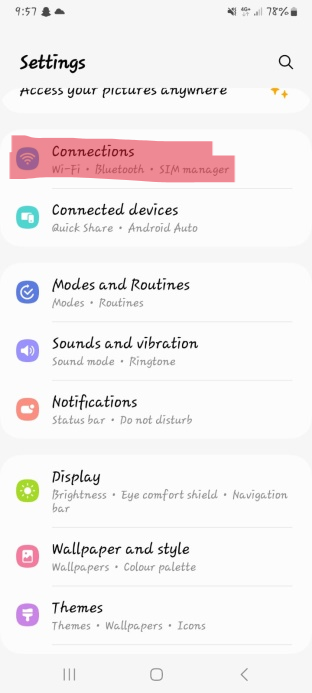
- Step 2.
- In the Connections tab, click the Data Usage option from the menu.
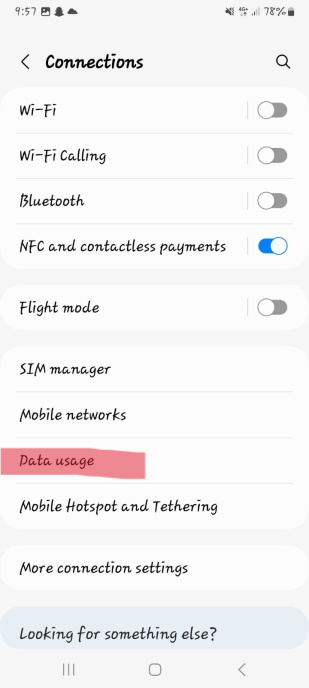
- Step 3.
- You will see the total mobile data usage amount at the top of the screen.
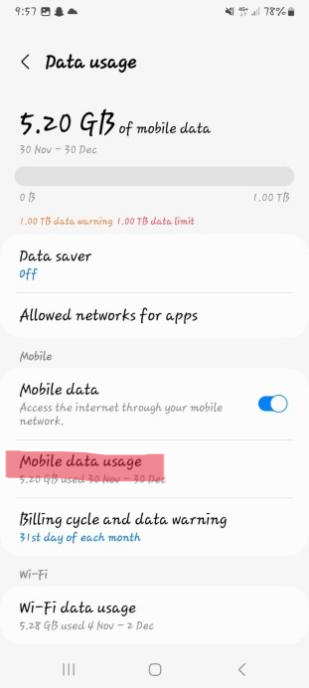
- Step 4.
- Now click the ‘Mobile Data Usage’ tab to see further data insights for each app.
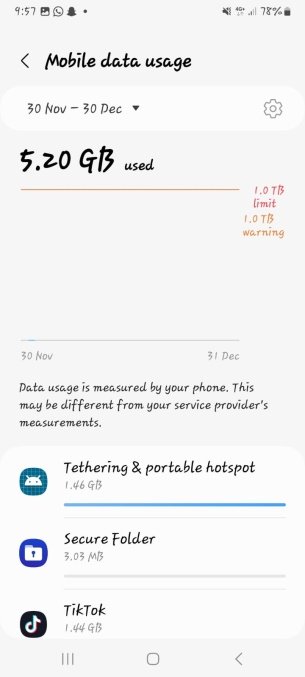
4 Tips to Reduce Data Usage
- Set up kiosk mode: By implementing kiosk mode, admins can limit app usage on enrolled devices. Employees can only run the necessary apps on devices admins allow through kiosk mode. You can add a single or multiple apps in kiosk mode to run on corporate devices.
- Turn off cellular data on certain apps: By customizing app settings, administrators can turn off the cellular data for specific applications that consume excessive data when used. They can also set the auto-app updates to configure when devices are only connected to a Wi-Fi network.
- Create alerts and workflows: Admins can notify employees to control application usage by creating various alerts and workflows. They can also get emails when data usage exceeds a certain amount so that they can take immediate action and control usage on specific devices.
5 What Can You Do with 1 GB of Internet?
If your network package limit is over, you will be charged for every Megabyte (MB) usage. The charges depend on the company providing you with internet services. Most companies notify you when your package is about to finish so you can reactivate or extend it.
Let’s see what we can do with 1GB of internet to understand how much data we need daily, weekly, or monthly. You can do any one of the following tasks in 1 GB of internet:
- Using TikTok for one hour.
- Four hours of video streaming on Netflix.
- Listening to music for seven hours.
- Using Google Maps for five hundred hours.
6 FAQs about Mobile Data Usage
7 Keep Monitor of Your Data Usage
Various Internet Service Providers provide online tools and their logins to check device data usage in detail. These tools might also show the internet speed and the devices connected to your internet. Some Android and other devices have built-in tools to monitor data usage by applications. Various third-party apps are also installed by users to get detailed insights into data usage in digits and also with line graphs. For the corporate sector, MDM is the most affordable and effective method as it provides detailed reports, including the data usage history on each enterprise device enrolled with the system.


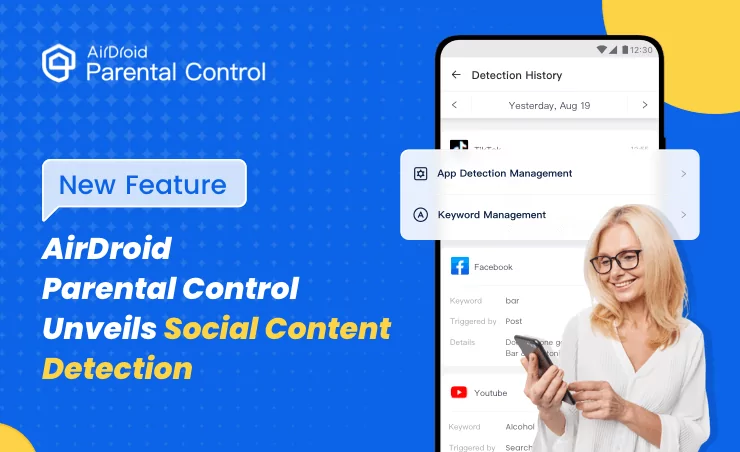
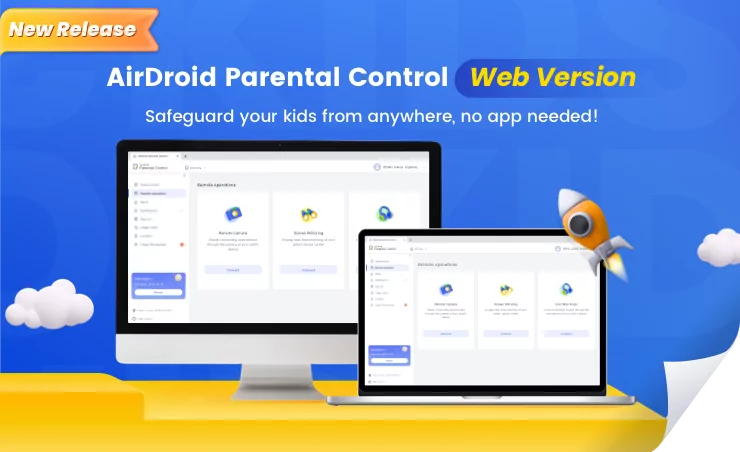
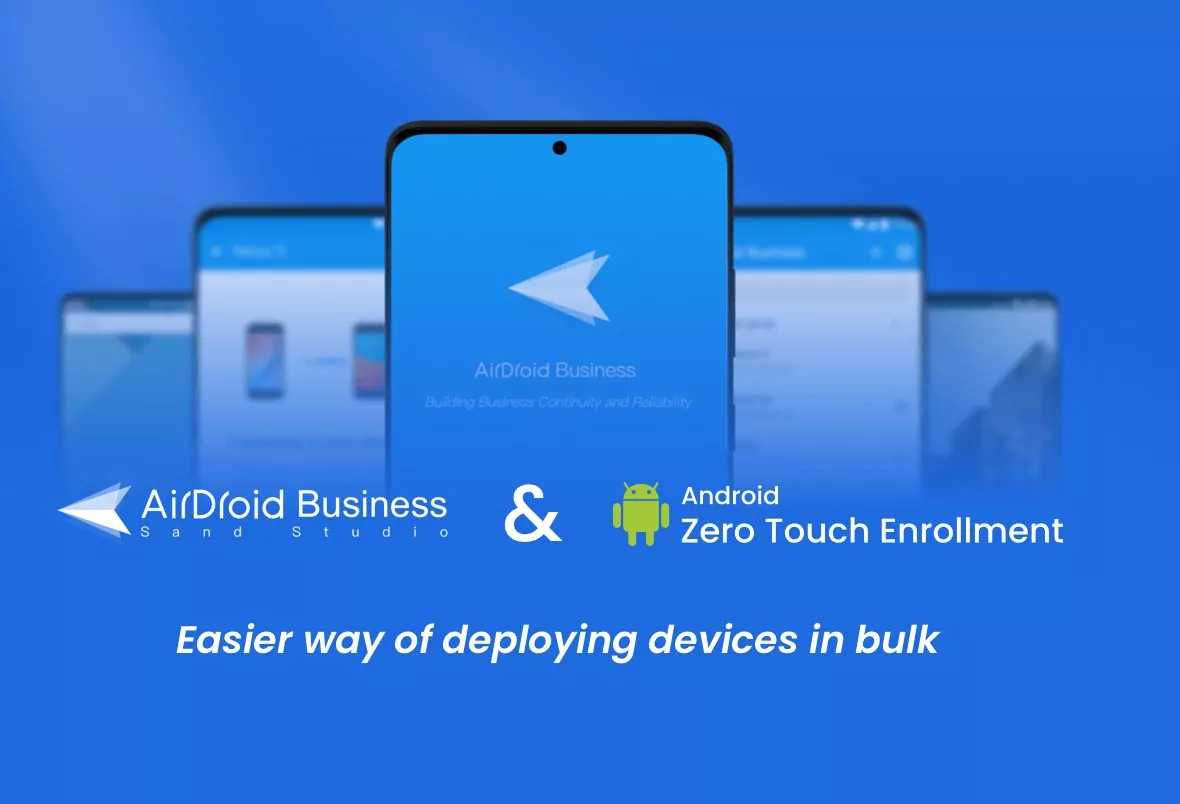

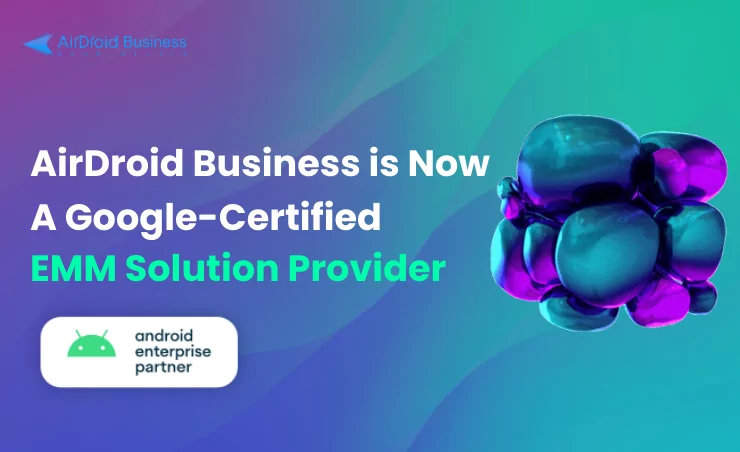
Leave a Reply.