How to Remote Access VPN from Any Device
VPNs are important in work and personal life. It allows for secure and private access to the internet regardless of location or device. But sometimes it can be inaccessible due to unforeseen situations, or simply because it's not installed on our device.

No matter the reason, this article gives several ways to remote access VPN from various devices to make your digital exchanges as efficient as possible.
What Is Remote Access VPN
A Virtual Private Network (VPN) enables you to access the internet from any location, using any device. It acts as a secure tunnel between your device and a target network, ensuring that sensitive data remains protected from unauthorized access.
Remote access VPNs are specifically built for those who need a gateway to a private network while on the go. It allows people who are in a different location or traveling abroad to access resources, files, and applications as if they were directly connected to an internal network.
Why Use Remote Access VPN
Enhanced Security
Security is one of the primary reasons to use a remote access VPN. When you connect to public Wi-Fi networks or other unsecured internet connections, your data becomes vulnerable to interception by bad actors.
Remote access VPN encrypts your data, making it unreadable to anyone trying to eavesdrop on the connection. This significantly reduces the risk of your sensitive information being compromised.
Accessing Restricted Resources
In many places, certain files are only accessible from within a private network. Remote access VPNs allow people – especially employees of large companies – to access these restricted resources while working from home, traveling, or in an unfamiliar location.
Simply put, it promotes the kind of flexibility that today's hybrid work environment demands.
Remote Collaboration
Remote access VPNs also allow team members who might be geographically dispersed to work closely – as if they were sitting across from each other at the same table. Through encrypted connections, employees can access shared databases and collaborative tools, enabling an effortless level of communication and teamwork.
Protection Against Geo-Restrictions
In some cases, certain websites or services might be restricted, meaning they can only be accessed from specific regions. A remote access VPN allows you to bypass these restrictions by connecting to a server located in an allowed place, granting you access to the desired content.
Think of it like a digital workaround, helping you overcome location-based hurdles.
Privacy and Anonymity
By routing internet traffic through a VPN server, remote access VPNs provide an additional layer of privacy. It hides your actual IP address and replaces it with the IP address of the VPN server, making it harder for websites or online services to track your activity and movement.
There's no better way to protect your identity when browsing the web.
Choosing the Right VPN for Remote Access
When selecting a VPN for remote access, there are several important factors to consider. Here below are some key features to be on the lookout for.
Security Features
Security is a crucial component when accessing sensitive information remotely. Look for a VPN that offers end-to-end encryption protocols to protect your data from potential threats.
Additionally, features like a kill switch, which automatically disconnects you from the internet if the VPN connection drops, and DNS leak protection, are essential for maintaining your privacy.
Connection Speed
Remote work often requires handling large files, video conferencing, and using cloud-based resources. A fast and stable VPN is vital to ensure smooth and efficient remote access. Check for VPN providers that offer servers optimized for speed and minimal downtime.
Device Compatibility
Since working remotely involves a number of devices like laptops, smartphones, and tablets, it's crucial to choose a VPN that supports multiple platforms and operating systems. Make sure the VPN service you use has dedicated apps for your devices. You don't want to be left out in the dark when it comes to compatibility.
Server Locations
The number and distribution of servers can impact your remote access experience. VPNs with a wide range of server locations can provide better connectivity options and help you bypass any regional restrictions.
User-Friendly Interface
Look for a VPN service that offers an intuitive and user-friendly interface, making it easy for you to connect and access your resources without any hassle. The last thing you want is to be confused or lost while using it!
VPN Services Well-Suited for Remote Access
SD-WAN Technology
Software-Defined Wide Area Network (SD-WAN) Technology solutions provide secure access to your network from remote locations – all while optimizing for speed and performance. It improved network performance, centralized management, and seamless integration with existing infrastructure.
It's safer than traditional WAN solutions and fits the bill for cloud requirements, giving businesses a flexible and secure network solution. It's still pretty new, but as more people start working remotely and moving things around, more are beginning to use it.
Pros
- Stable network connection
- Centralized management
- Seamless integration with various platforms
Cons
- More complex to set up and requires a higher upfront investment.
Cloud-Based VPN
A cloud-based VPN provides unmatched flexibility, making it suitable for businesses of all sizes. It can handle increased traffic and provide secure remote access to cloud-based resources.
A cloud VPN service can be acquired from many big providers, such as Perimeter81, and it's not hard to set it up. It's an affordable and secure solution for business. It keeps data secret and stops leaks, so company can make sure only the authorized people have access.
Users can get to the cloud VPN from different places or devices, allowing them to safely reach the company network and data remotely.

Pros
- Easy to set up and manage
- Highly scalable
- Include built-in security features
Cons
- Requires some level of technical expertise to configure and maintain.
Difference between a VPN and Remote Access VPN
While both VPNs and remote access VPNs provide secure connections, they differ in their intended use and scope. Keep reading below to discover key differences between the two.
Scope and Purpose
A standard VPN creates a tunnel of sorts between your device and another server, usually located in a different region or country, to access the internet anonymously and bypass restrictions.
On the other hand, a remote access VPN is specifically designed to grant secure access to an internal network or another device, allowing you to access remote resources in real-time and work as if you were on-site.
Internet Access
A regular VPN typically provides access to the entire internet through its remote server. You can access websites, online services, and content from different places unrestricted.
In contrast to this, a remote access VPN grants you access to specific resources within the private network, organization, or third-party device. It allows you to work with files and applications that may not be accessible by anyone else.
Practical Methods for Remote Access
There are various tools available to assist you in connecting to devices from anywhere. Some popular options are AirDroid Remote Support and AnyDesk, which provide VPN remote access for different purposes. You can even use them to run a VPN on another device.
Surfshark
Surfshark offers top-notch security features, including superior encryption, a kill switch, and MultiHop (double VPN) for extra privacy. It allows unlimited simultaneous connections, making it perfect for users with more than one device.
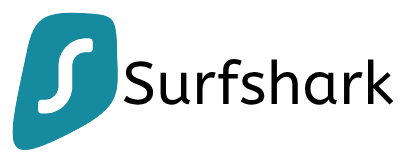
Pros
- Fast speeds
- Excellent customer support
- A wide range of server locations
- Support for various platforms
Cons
- Has a learning curve before you are fully comfortable using it.
AirDroid Remote Support
AirDroid Remote Support allows you to remotely access and control unattended devices, including Android and iOS phones. This solution allows individuals and businesses to remote access VPN installed on the other device and set up a VPN remotely. It's also a great way to help others troubleshoot technical issues without requiring IT expertise.
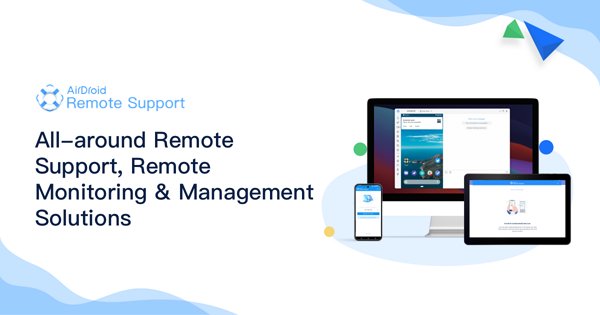
How to Remote Access a VPN Using Airdroid Remote Support
- Step 1.Download and install AirMirror on your phone.
- Step 2.Download and install AirDroid Remote Support on the phone that you want to access remotely.
- Step 3.Open AirDroid Remote Support to get the 9-digit code.
- Step 4.Enter the code in your AirMirror app to establish a remote connection.
Once connected, you can see the shared screen in real-time and guide the user on the target phone using on-screen gestures or take direct control to remote access a VPN. You can communicate through voice messages or plain texting to discuss the issue and provide support effectively.
AnyDesk
AnyDesk is another powerful VPN solution. It's a remote desktop application that allows you to access and control a computer from any device with ease. It supports various platforms, including Windows, macOS, Linux, Android, and iOS. Here's how to use AnyDesk.
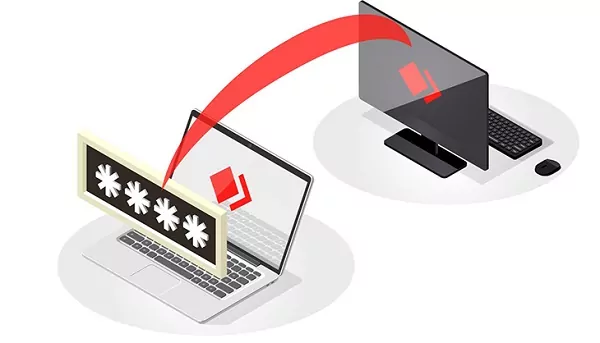
Step 1. Download and install AnyDesk on the computer you want to access and the device you will use to connect.
Step 2. Launch AnyDesk on the remote computer and take note of the AnyDesk address displayed on the screen
Step 3. Open AnyDesk on your device and enter the code of the remote computer. Click "Connect" to initiate the remote connection.
Step 4. The remote computer's screen will appear on your device, and you can now control it as if you were sitting in front of it.
Conclusion
In a world where remote work and long-distance collaboration have become the norm, leveraging remote access VPNs and remote support applications can take your productivity, privacy, and efficiency to new heights.
By embracing the technologies and best practices we have laid out in this guide, you will be able to navigate the digital landscape with confidence and security, making your workday and web browsing the hassle-free experience it should be.

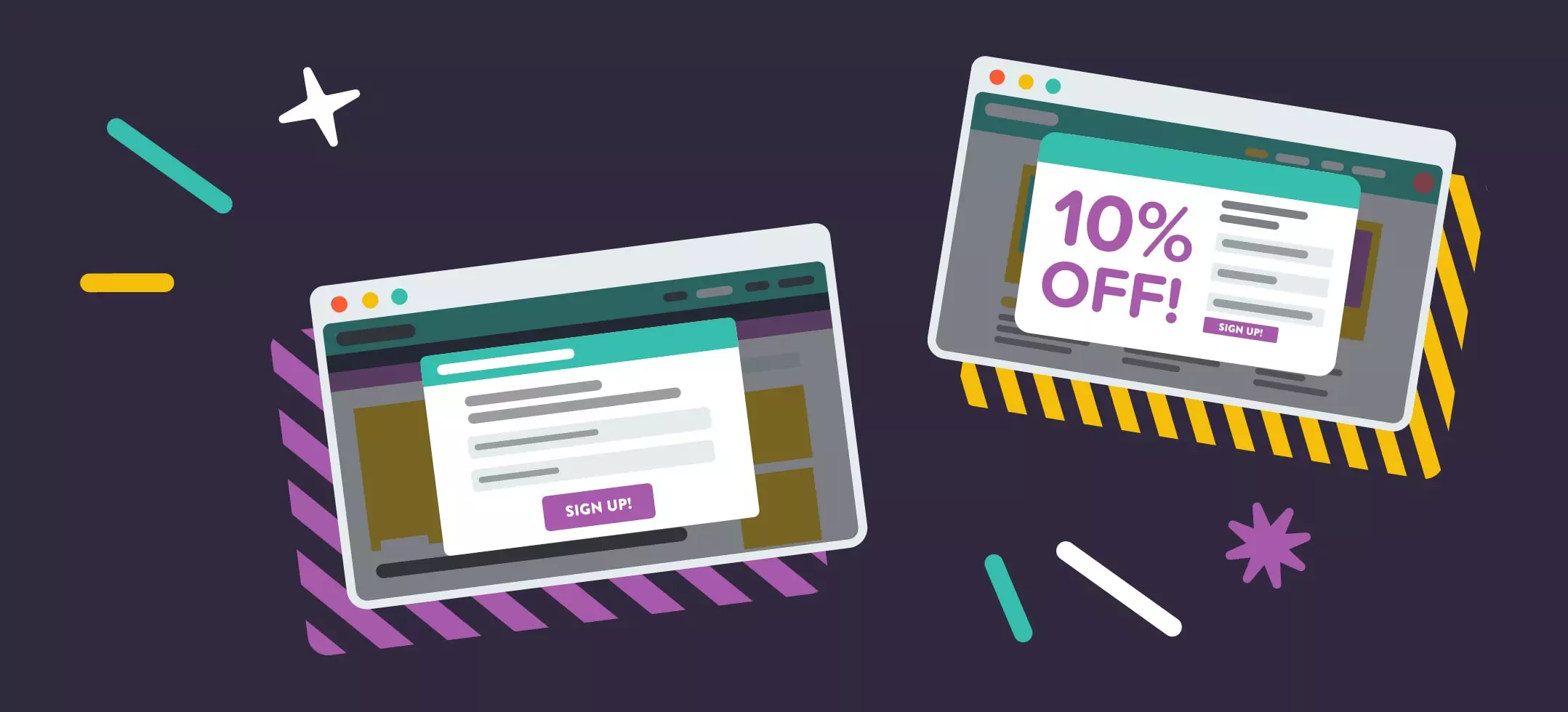
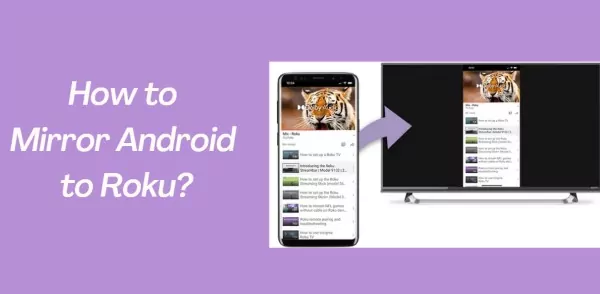

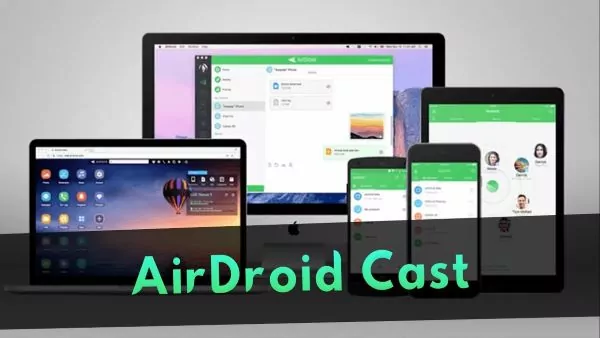
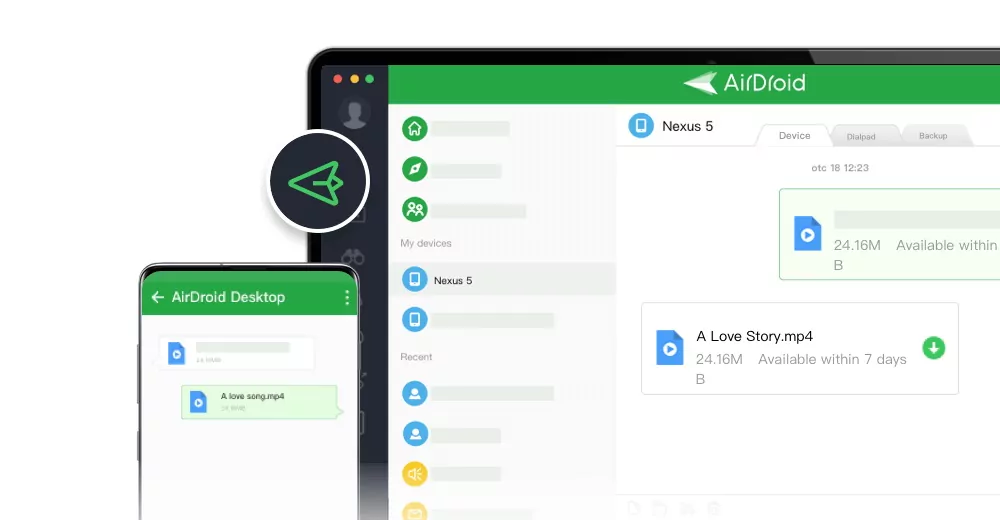
Leave a Reply.