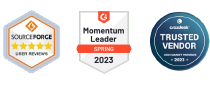How do I sign up for AirDroid Business?
AirDroid Business provides one of the best solutions if you need an MDM cloud service to manage all devices related to your business operation. (If you are not familiar with our solution, please check this article to have a better understanding of AirDroid Business.)
In this section, we will show you how to sign up for AirDroid Business.
- Step 1Go to the AirDroid Business website
Please visit https://www.airdroid.com/business and click "Get Free Trial" to start.
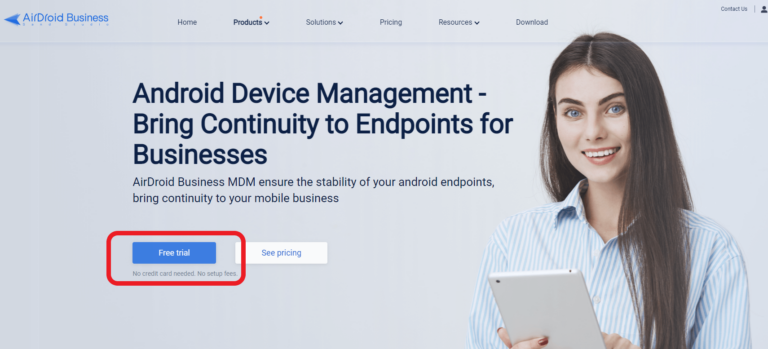
- Step 2Choose to use an existing account or create a new one
If you are a new user, please fill in the account information and click Continue for the next step.
If you already have an account from trying our other products, please click Use existing AirDroid account.
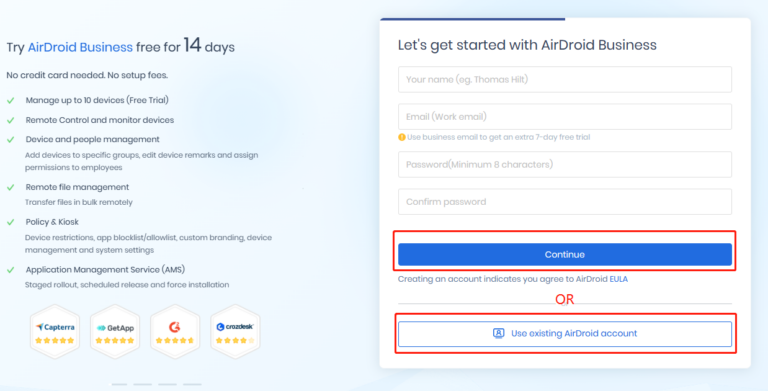
- Step 3Verify your email address
On the following page, you will be requested to insert the verification code from the email we sent to the email address you entered. If you do not see the email, please check the spam or trash folder.
For more information, please refer to Failed to receive an AirDroid Business verification email.
- Step 4Provide your company information
We also suggest you provide your company information that matches what the company operation needs so that we will be able to provide more accurate support when you need it.
- Step 5Enter the Admin Console
Complete the verification and click Enter the Admin Console to start your first setup.
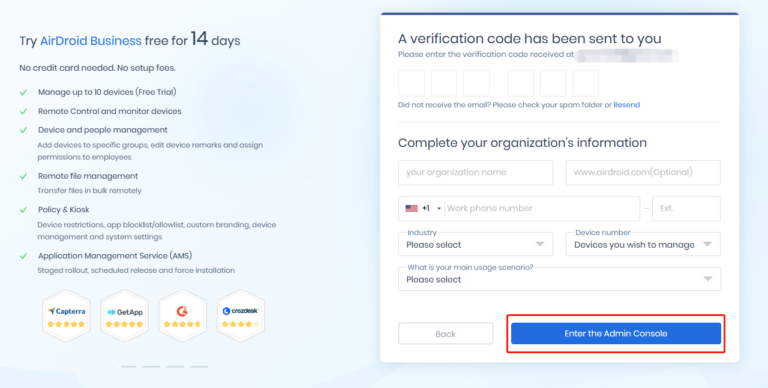
Congratulation! You have created your AirDroid Business account, please check this article and evaluate if your devices is compatible with our product.
If you confirmed the device you use is compatible, please check this article to download the essential application.
You can also refer to this article if you are having a hard time deciding whether an MDM solution is right for you.
We have created a YouTube video to help you understand this guide better and faster.
Video Tutorial: How Do I Sign Up for AirDroid Business
Still need help? Submit a request >>