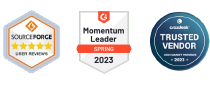How do I choose the enrollment method on AirDroid Business?
Once all necessary applications have been installed, it is important to enroll all company devices into AirDroid Business for efficient management, control, and monitoring.
In this section, we will introduce four main deployment approaches: Device Owner enrollment, Android Enterprise Enrollment, Zero-Touch Enrollment (ZTE) and Regular Enrollment, helping you choose the most suitable enrollment method based on your device and business requirements.
1The Enrollment via Device Owner
The Enrollment via Device Owner allows your device to obtain Device Owner's permission and this enables you to experience a more stable Kiosk, and other Policy Config File settings.
There are two methods for you to enroll via Device Owner:
● 6 Times Tap
● Enrollment via USB
2Android Enterprise Enrollment
With Android Enterprise Enrollment, you can use Managed Google Play Store feature with the devices. This allows you to pre-install or directly add apps from the Google Play Store. Additionally, you will be able to manage app permissions and configuration on your devices thoroughly.
We suggest utilizing either the Enrollment via Device Owner (6 Times Tap / Enrollment via USB) or Android Enterprise Enrollment as it allows you to have better device management experience on our solution.
To determine the most suitable method for your scenario, please review the information below and click on the corresponding hyperlink for enrollment instructions.
The Enrollment via Device Owner | Android Enterprise Enrollment | |
|---|---|---|
6 Times Tap (Recommended) | Enrollment via USB | |
| Requirement: ● Android 7.0 or above ● GMS required ● Camera required ● Factory Reset required | Requirement: ● Android 5.0 or above ● USB Debugging required ● AOSP devices supported ● Removal of all of your apps’ accounts required | Requirement: ● Android 7.0 or above ● GMS required ● Camera required |
| Advantage: ● Easy enrollment process ● Enroll multiple devices with QR code at once ● No need to download AirDroid Business Desktop Client | Advantage: ● No need to Factory Reset your device ● Available for non-GMS Android devices | Advantage: ● Managed Google Play Store feature available ● Comprehensive app update management |
3Zero-Touch Enrollment (ZTE)
We also support Zero-Touch Enrollment (ZTE) and it allows IT to deploy any number of company-owned devices in bulk without manual setup, so your employees can effortlessly enroll their devices upon opening the box, and Managed Google Play features can also be utilized through this enrollment method.
You can refer to this article for detailed instructions if your devices are ready for this enrollment method.
4Regular Enrollment
If the previously mentioned enrollment methods do not suit your specific usage scenario, or if your devices meet any of the following criteria, you may use Regular Enrollment as an alternative:
2. Some devices, such as Android TV boxes, do not have a camera and do not support USB debugging mode.
3. Devices that do not support 6 Times Tap and ADB command.
*Please note that Regular Enrollment does not acquire the Device Owner permission for your device. Therefore, some of the Policy configurations will not be supported.
Congratulations! You should be able to choose the suitable enrollment method for your device. Please tap on the above hyperlink to enroll your devices.
Still need help? Submit a request >>