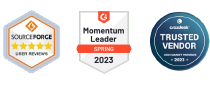How to use the Airplane Mode Policy in AirDroid Business for controlling network connection and enhancing battery efficiency?
As an administrator managing multiple devices, you may find yourself needing to control the network connections of these devices for a variety of reasons. This could be to save battery life during non-working hours, prevent distractions during important meetings, or to prevent potential data breaches, or to ensure compliance with specific regulations in certain environments. The Airplane Mode Policy of AirDroid Business can provide an effective solution for these situations.
In this article, we will explain to you what the airplane mode policy is and guide you through the steps to set up this policy.
1What is the Airplane mode policy?
What is Airplane mode?
Airplane mode, also known as flight mode, is a setting available on most smartphones, tablets, laptops, and other electronic devices.
When activated, the device's cellular, Wi-Fi, and Bluetooth functionality will be turned off, causing many of the device's signaling functions, specifically making or receiving calls, sending or receiving text messages, and using data for email, web browsing, or any other functions that require an Internet connection cannot be used.
However, you can still use non-transfer functions such as playing games, listening to downloaded music, watching downloaded videos, or other applications that don't require an Internet connection.
The name "airplane mode" comes from the fact that its primary purpose is to make electronic devices safe for use during flight. As cellular and other wireless signals can potentially interfere with an aircraft's navigation and communication systems, passengers are often required to either turn off their devices or switch them to airplane mode.
What is the Airplane mode policy?
With the airplane mode policy in AirDroid Business, you can allow or disallow users to activate airplane mode. In MDM, there are some mainly specific situations where enabling airplane mode becomes necessary.
● Data Protection: In situations where a device may be connected to an unsecured network or when a device is lost or stolen, administrators can remotely enable Airplane Mode to prevent potential data leaks.
● Battery Management: When a device's battery is low, administrators can remotely enable Airplane Mode to shut down all wireless connections and reduce battery consumption, extending device life.
● Device maintenance: When performing device maintenance or updating the device software, administrators may want to close all network connections to ensure that these operations are not interrupted by unexpected data transfers. In this case, the Airplane Mode Policy can be used.
● Compliance with regulations: In certain circumstances, such as during flight, a device may be required to comply with specific wireless communications regulations. Administrators can use the Airplane Mode Policy to ensure devices comply with these regulations.
2How to set up Airplane mode policy?
- Step 1Access Policy Setting
- Log into Admin Console, navigate to the "Policy & Kiosk" Section on the dashboard, and click "Policy & Kiosk Config Files".
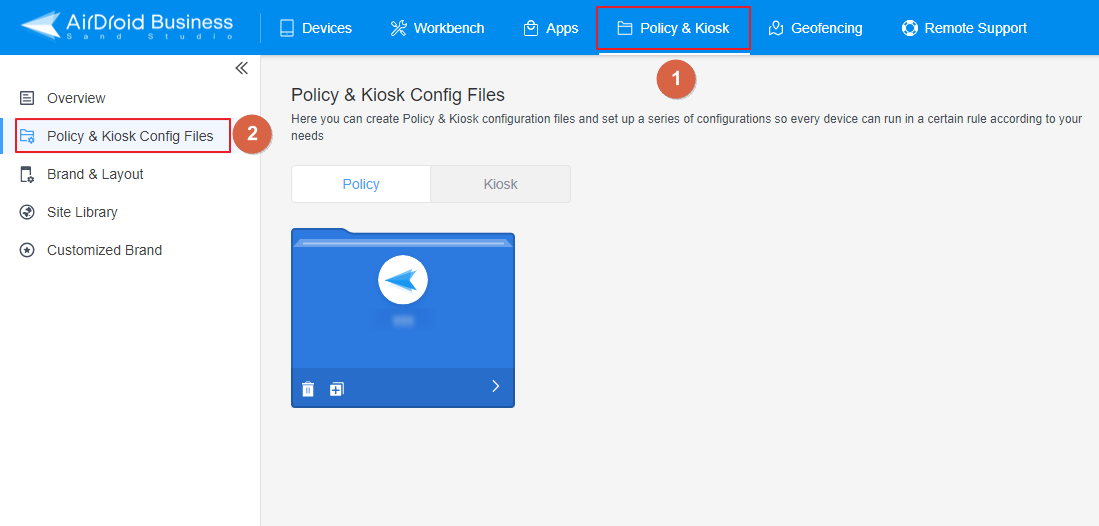
- Step 2Create or Edit a Policy
- LIn this section, you have the option to either create a new policy or modify an existing one.
- ● To create a new policy, click on "+Create Config File", choose "Policy" and then click "OK" on the pop-up.
- ● To modify an existing Policy, switch to the "Policy" tab, select the Policy File you want to modify.
- Click on the "Edit" Button in the top right corner. On the following page, you can set all kinds of limitations and settings for your config file.
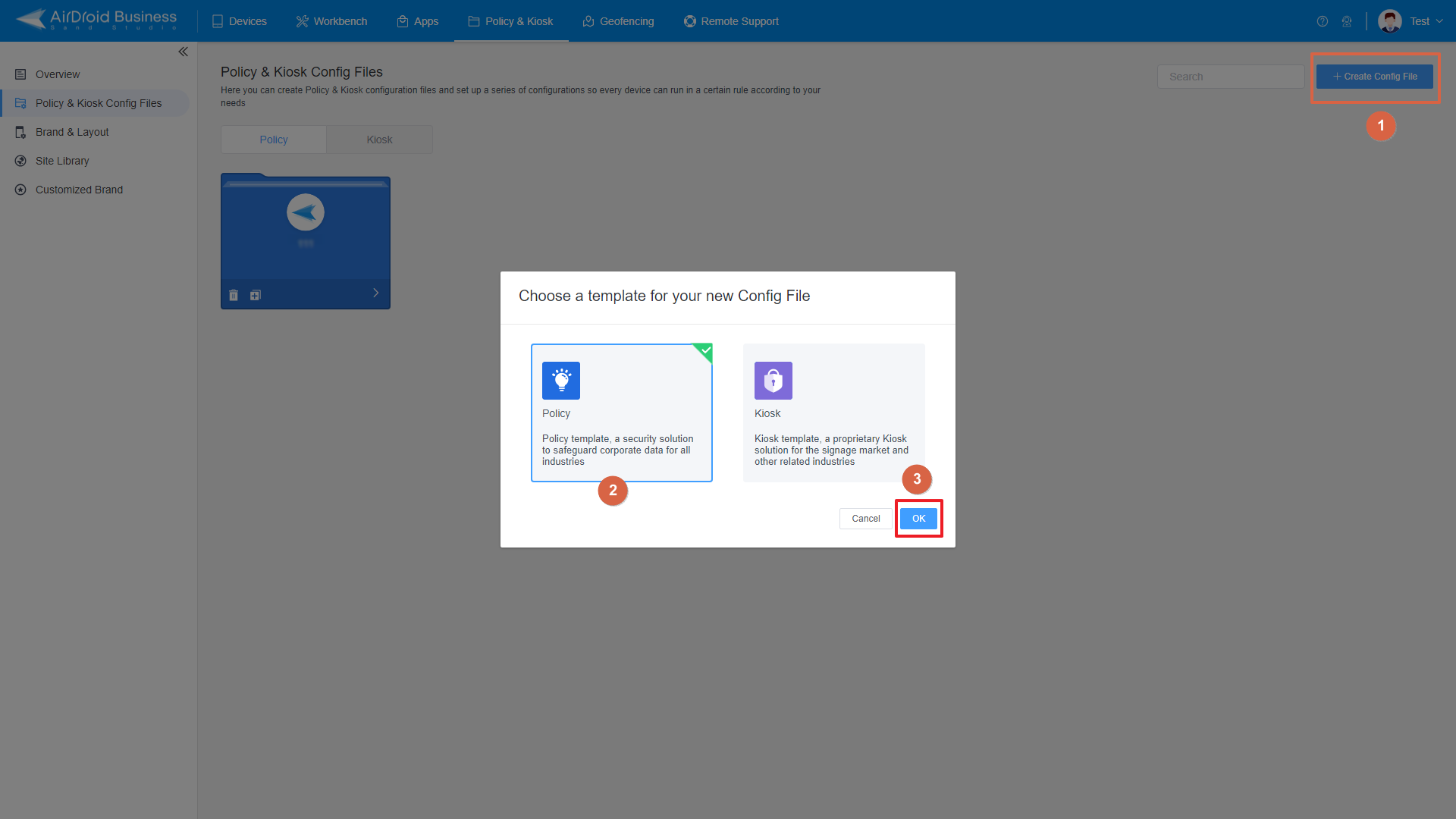
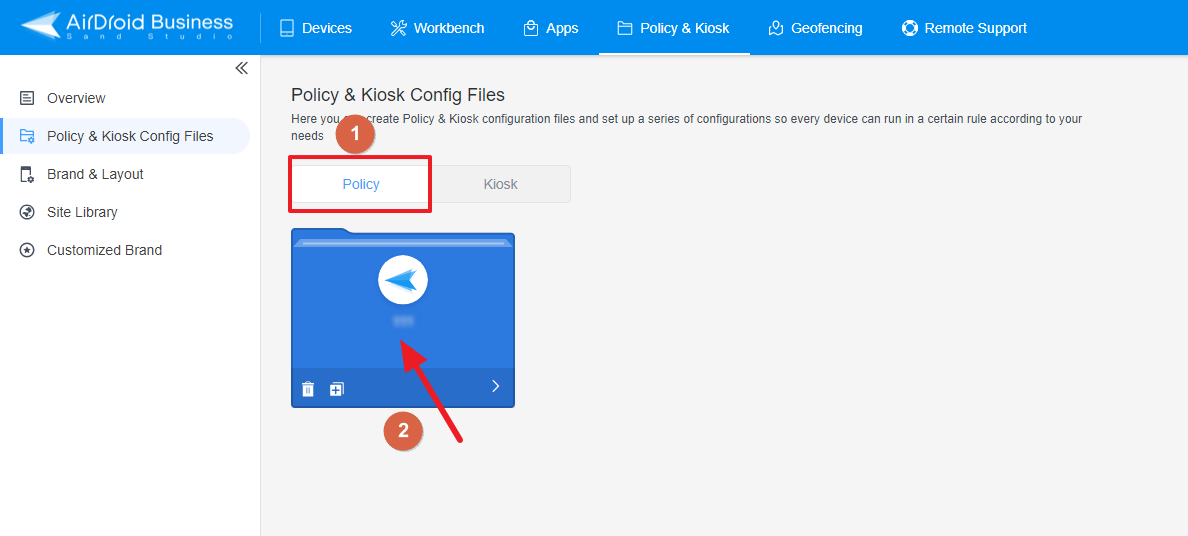
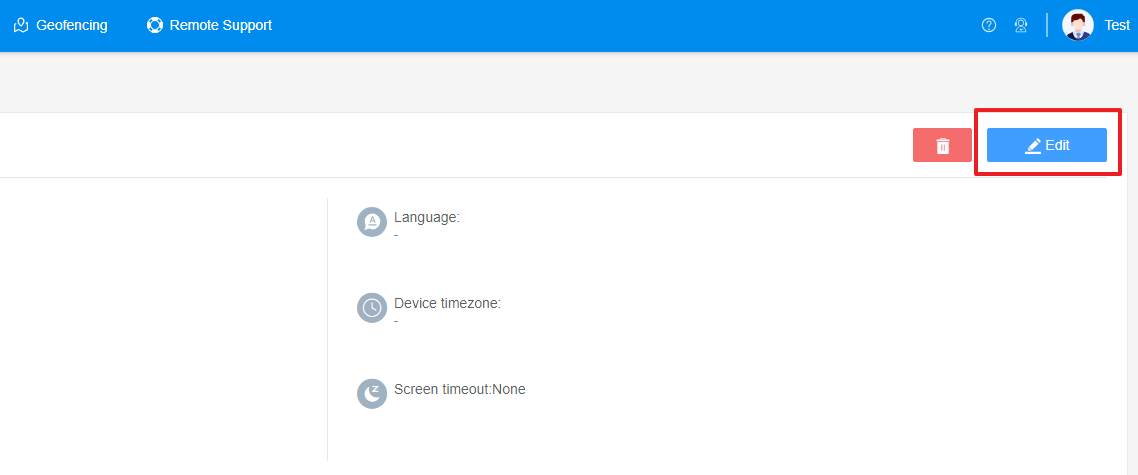
- Step 3Access the "Airplane mode" Policy Setting Section
- Click on [Restrictions], and find the "Network and Roaming" section. Here, you can configure the "Airplane mode" Policy Setting.
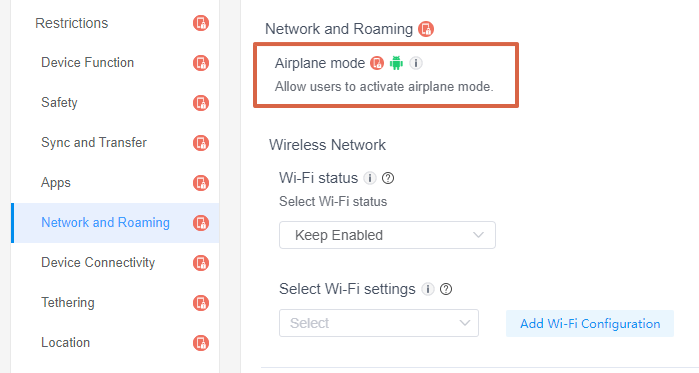
- Step 4Set up the "Airplane mode" Policy
- ● To allow device users to activate airplane mode, please turn on the "Airplane mode" option.
- ● To disallow device users to activate airplane mode, please turn off this option.


2. This policy only supports devices with Android 9.0 and above.
3. Devices enrolled through Android Enterprise or Zero Touch are not supported.
- Step 5Save and Apply the Policy
- After setting up the "Airplane mode" Policy , click "Save" button on the top right corner.
- Then, return to the Policy Management section, select the policy you created or edited, find the [Apply Config File to the following devices/groups] and click [+Add]. Choose the devices or groups you want to apply the policy to and confirm.

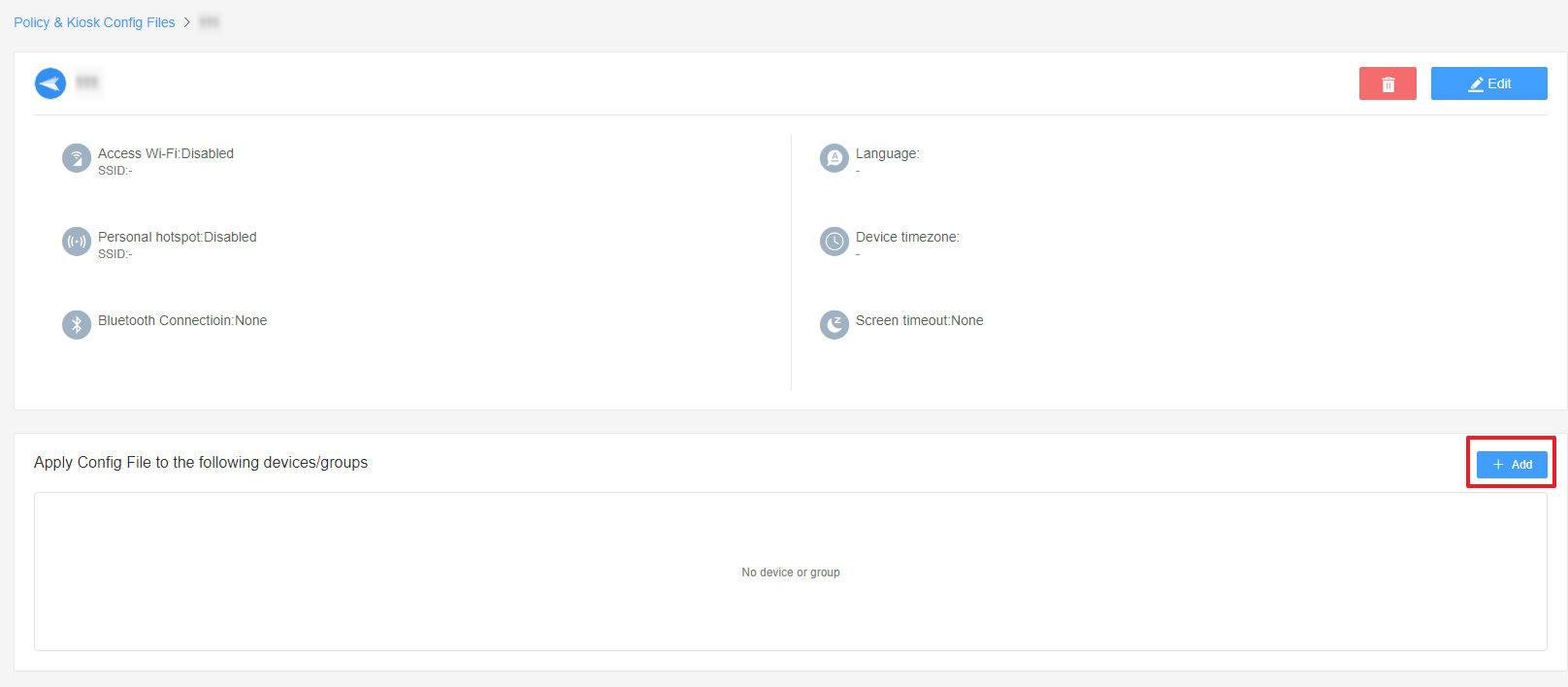
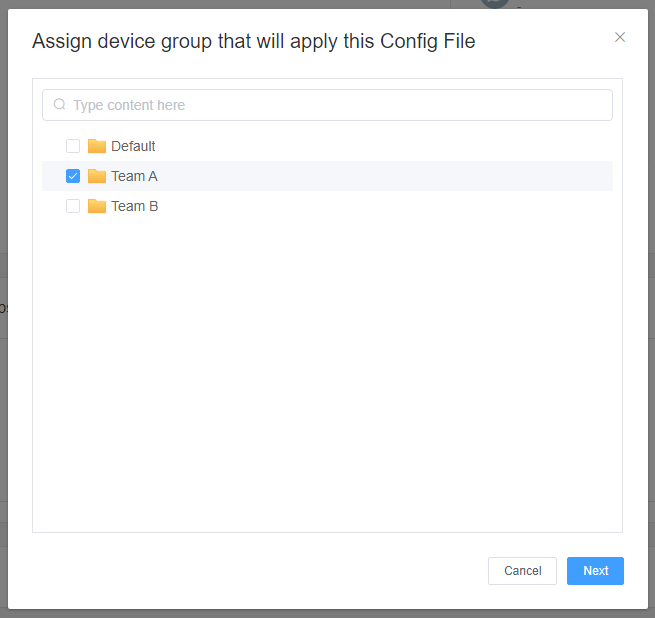
By following these steps, you can effectively manage the network connectivity of your devices using the Airplane Mode Policy in AirDroid Business. This allows you to ensure that devices are in Airplane Mode when necessary, thereby saving battery life, preventing distractions, and ensuring compliance with regulations.
Still need help? Submit a request >>
Related Articles
- How can I set up password rules with Android Password Policy in AirDroid Business?
- How to implement App Blocklist/ App Allowlist on AirDroid Business?
- How can I control camera access using Camera and Lockscreen Camera Settings in AirDroid Business?
- How do I manage Microphone Permissions in AirDroid Business?
- How can I ensure data security with Mandatory Storage Encryption in AirDroid Business?
You May Also Like
- How to use App Allowlist for Kiosk Mode in AirDroid Business?
- How to Set up Kiosk Website Allowlist on AirDroid Business?
- How to set up Kiosk Browser Settings on AirDroid Business?
- How do I Customize the Kiosk Brand within AirDroid Business?
- How to Modify My Brand and Layout in Kiosk Mode of AirDroid Business?